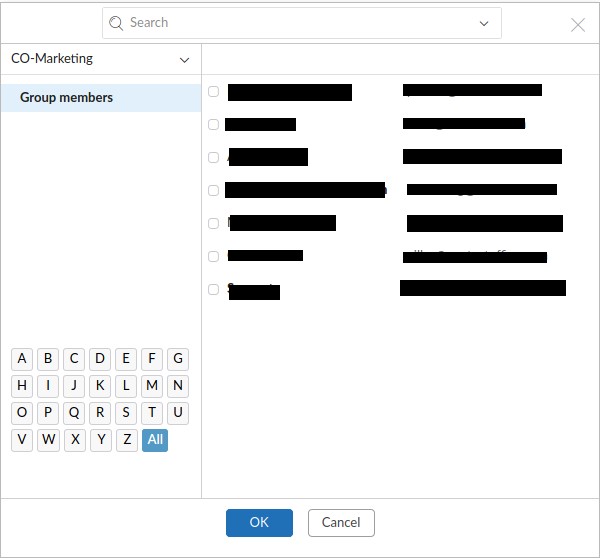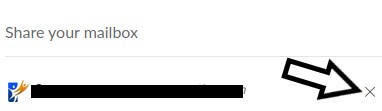How to setup a shared mailbox. A functionality that increases collaboration & convenience within the Mailfence platform.
Time needed: 2 minutes
Setup a shared mailbox
- Go to Settings
Click on your profile portrait on the top-right then hit settings.
- Choose Messages -> Access Rights in the left column
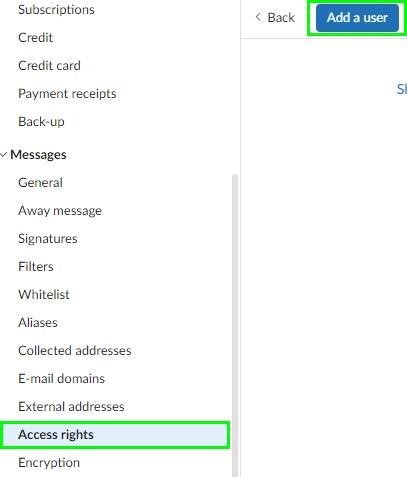
- Click add a user
Select members from Groups you administrate or you are a part of to share your mailbox with. Click on the dropdown menu to select your group workspace.

- Finalize by clicking OK
- Stop sharing access
To stop sharing your mailbox select a group member and click on the X icon.

Are you having issues with how to setup a shared mailbox? Send us an email at support[at]mailfence.com