A digital signature is a form of electronic signature that can be used to authenticate the person who signed a document. It proves that the sender truly is who he says he is.
In this guide, we will cover how to set up a digital signature in your Mailfence account. Want to learn more about digital signatures? Check out our blog post here.
Setting up a digital signature in Mailfence
1. Go to Messages and click on New.
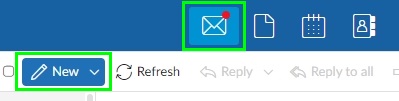
- Click on the drop-down in the From field, to select the sender address, for which you would like to use the associated key pair to sign that email.
2. After composing your message, click on the drop-down over the Send button.
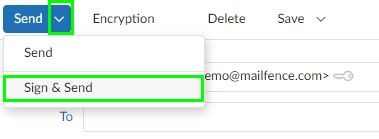
3. Click on Sign & Send.
- In case if you have multiple OpenPGP key pairs/Personal keys corresponding to the sender address, then you will be prompted to choose the one that you would like to use to sign your message.
4. Enter your OpenPGP key pair/Personal key passphrase and click on OK. You have sent an OpenPGP signed email.
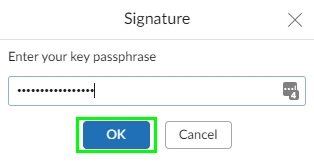
The recipient will need to have your OpenPGP public key to be able to validate your digital signature. You can share your OpenPGP public key by email.
Are you still having issues with digital signatures? Contact our support.