With Mailfence Documents, there are multiple ways to share a document securely.
In this guide, we explore every method in detail.
Via attachment
To share a document via attachment of an email, simply right-click on the document > Send > Send by e-mail.
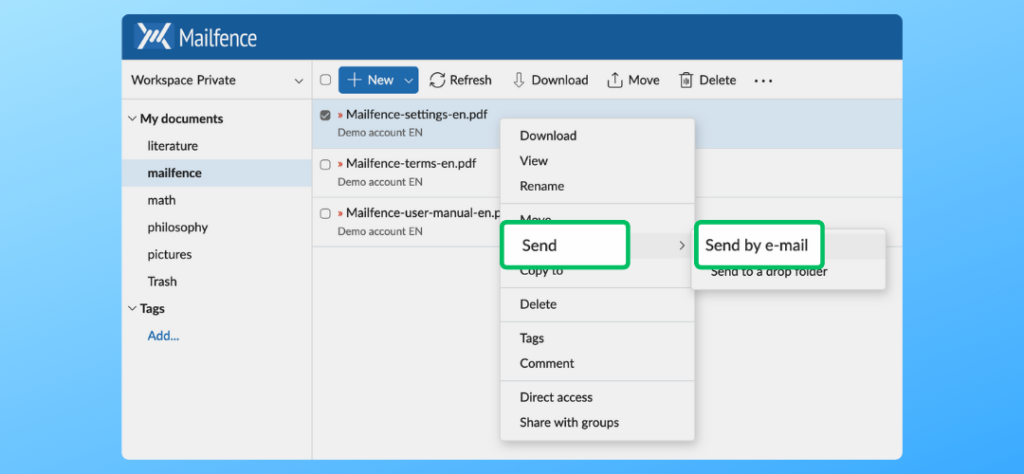
Via drop folder
The drop folder is a special folder in your private Documents.
This is where the members of the groups you belong to can drop Documents. When someone drops a document, it duplicates the document:
- the group member still has a copy of the document
- it creates an independent copy in your drop folder.
These are two independent copies. If the group member edits its copy later, yours won’t be affected, and vice versa.
To share a document via drop folder, right-click on the document > Send > Send to a drop folder.
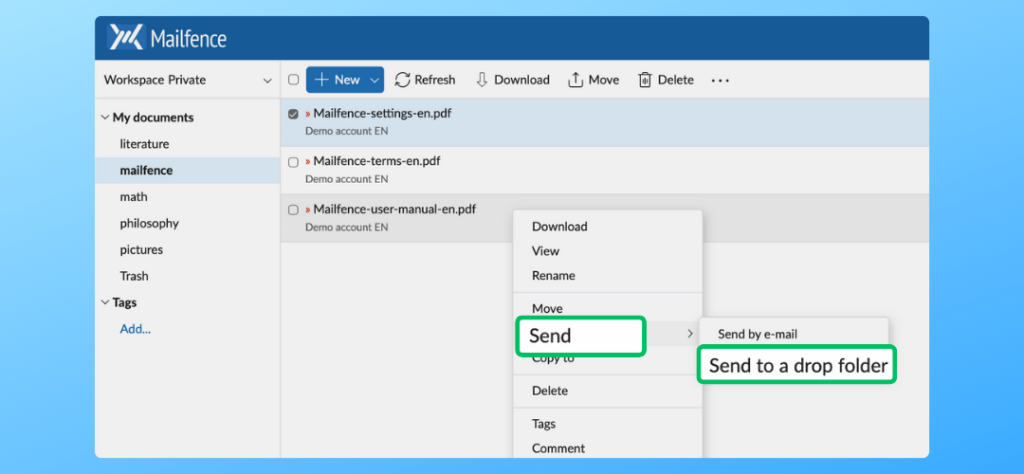
Share a document via hyperlink
This feature is handy for large documents but you can use it with small ones as well.
Please note that this feature will automatically send an individual mail per recipient: the recipients will not see any other recipient.
To send a document as a hyperlink, right-clink on a document > Send > Send as hyperlink.
Are you still having issues sharing documents with Mailfence? Contact our support.