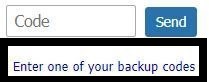Two-factor authentication acts as an additional layer of security to your Mailfence account.
To use 2FA, you will need to install any Time-based One-Time Password (TOTP) based application on your smartphone. This app generates a TOTP code that changes after a certain period of time.
Why does 2FA matter?
Two-factor authentication (2FA) hardens your Mailfence account by adding an extra security step (in addition to the password).
This additional step is designed to confirm that you are the actual Mailfence account user. It’s usually done by requesting you to type a code (TOTP) you receive in a text message or through an authenticator app. Alternatively, you could also be asked to provide your fingerprints on touch devices.
All these methods mean that if someone steals your password, they will not be able to access your account without the second authentication.
Keep on reading to learn how to set up 2FA for your Mailfence account.
Step 1: Install a TOTP app on your smartphone
- Android: Authy, Google Authenticator, FreeOTP, …
- iOS: Authy, Google Authenticator, FreeOTP, …
- Windows Phone: Authenticator, …
In case you prefer, other TOTP apps can be used, on condition they are based on the open standard TOTP algorithm.
Step 2: Set up 2FA in your Mailfence account
Time needed: 6 minutes
- Go to Settings > Password.
Click on “Set up the two-factor authentication”.
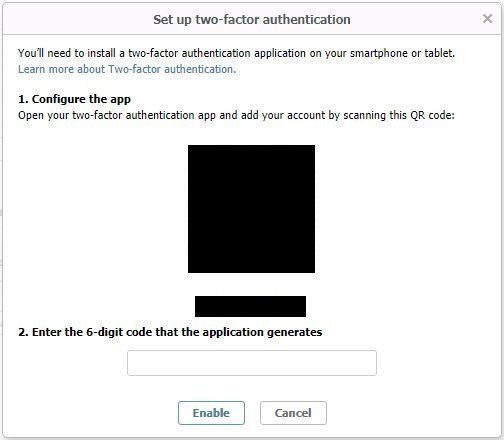
- On your smartphone, open your TOTP app and scan the provided QR code.
- Enter the code provided by your app as requested.
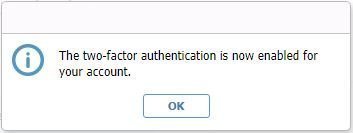
- Generate backup codes.
They will allow you to access your account in case you loose access to your TOTP app (e.g., phone lost/stolen/broken, etc…)
Each backup code can only be used once.
Re-generate them as you get out of them.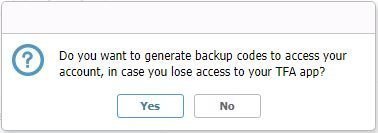
- Download backup codes and save them on your most secure digital storage space.
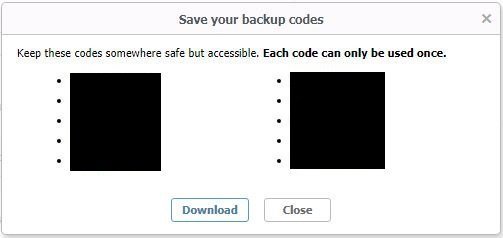
- You are all set.
NOTE: 2FA does not apply to non-web connections (e.g., SMTP-IMAP/POP, EAS, xDAV, XMPP). Make sure to disable access to services which are not in use OR generate service specific passwords.
- If you ever lose access enter your backup codes.
Additionally, in case you didn’t generate your backup codes yet. You can do so as explained in this article.