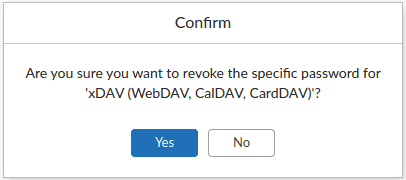Mailfence allows you to generate and use service-specific passwords when connecting your account in email clients like Outlook or Thunderbird, even if you do not enable 2FA. We recommend you to do so.
Please follow these steps :
Go to your account Settings -> Account -> Security: Services access (section) -> click on ‘Generate a specific password for this service’.
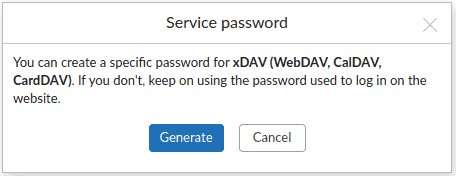
Click on ‘Generate’.
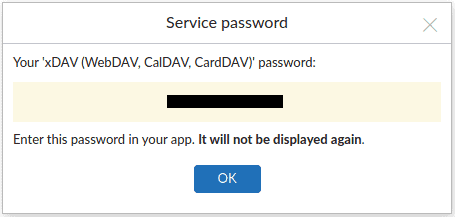
It will NOT be displayed again.
From this point onward, the selected service WILL NOT be accessible using the account (web) password.
You can stop using a service specific password at any time by clicking on ‘Revoke’ [Settings -> Account -> Security: Services access (section)].
This is a test string!