Search emails and finding them can be a hassle. Especially if you have thousands of emails in your inbox.
In this guide, we’ll cover all the new functionalities of our advanced Search function, so that you can find your emails instantly.
Search Emails with Advanced Search
To start searching emails , head over to the magnifying glass and type in your query:
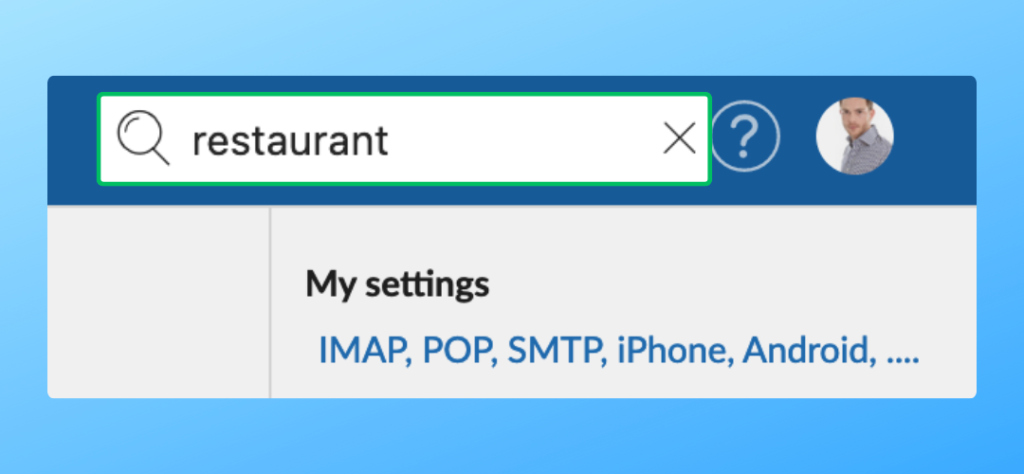
You can search in a specific Mailfence tool (Messages, Documents…) by simply selecting that tool first, then operating your search.
Alternatively, you can search in all your tools at the same time.
To do this, simply click on the Mailfence logo at the top left to access the Homepage, then proceed to search.
To access the advanced search, click on the drop-down arrow next to the input field. This will allow to fine-tune your search:
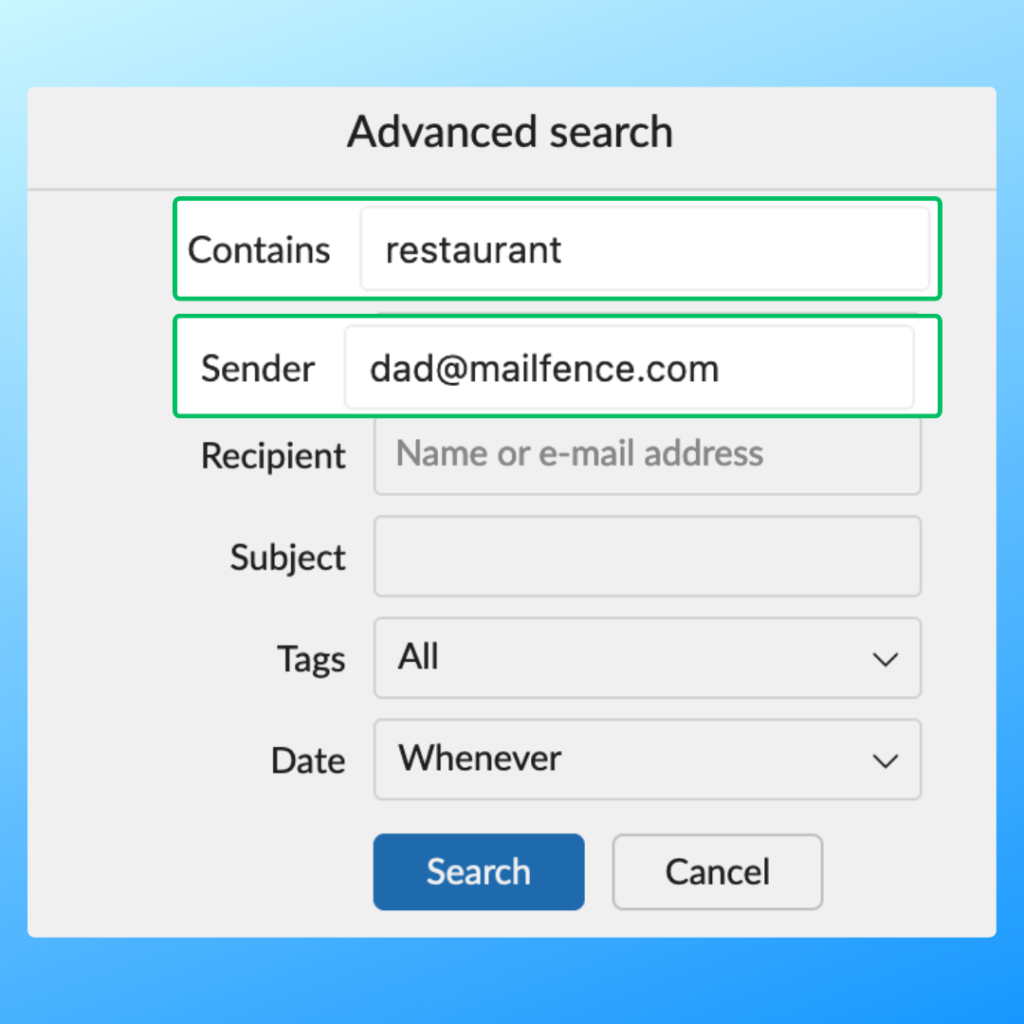
Most notably, with advanced search, you are able to:
- limit your search to a specific folder;
- launch a search on a part of a file name, e-mail address or URL;
- search emails with/without attachments and/or read/unread;
- search by kind (i.e.: PDF, images, Word, Excel, …) in your Documents tool;
- combine several search criteria
Are you still having issues using our Search function? Contact our support.