Note: Before you migrate calendar events into your Mailfence account, create a backup. This will allow you to avoid any possible data loss during migration process.
General steps (recommended):
1. Export your calendar events from external account in iCal (.ics) or vCal (.vcs) format.
2. Import them in your Mailfence account: Go to Calendar -> Click on the … (three dots) in the calendar panel.
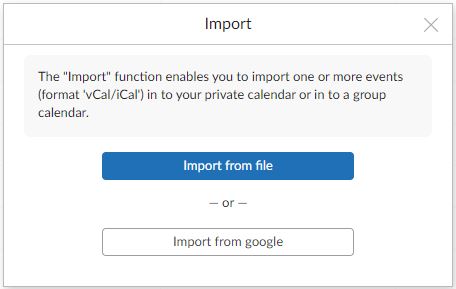
3. Click on Import from file to select the iCal (.ics) or vCal (.vcs) file to be imported.
Service specific steps:
Migrate calendar to Mailfence from Gmail:
1. Go to Mailfence Calendars -> Click on the … (three dots) in the contact panel and click on Import from file to select the file to be imported.
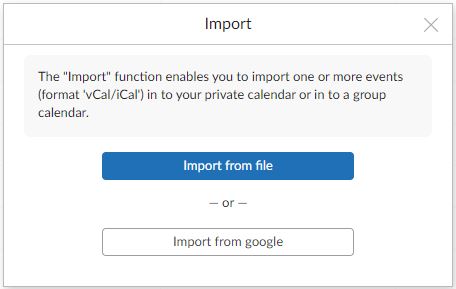
2. Click on Import from google.
3. Enter your Gmail email address and password and click on Next.
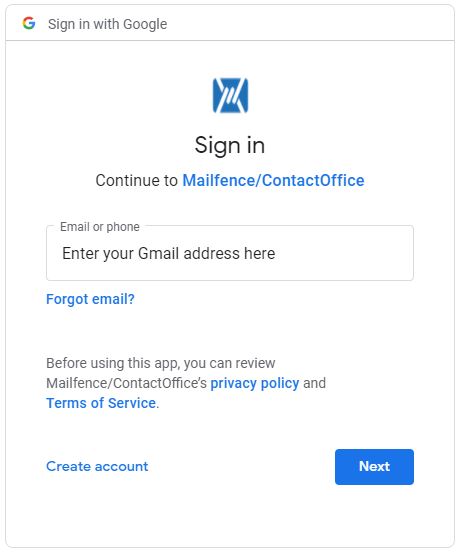
4. Click on Allow.
Migrate calendar to Mailfence
5. Click on Okay.

Should you have any questions regarding how to migrate events to Mailfence, please send us an email to support@mailfence.com (PGP key).