How to make your calendar public. An incredibly convenient feature that you can use to publish the schedule of your association or club. With this feature, you won’t need to grant specific access rights to the people you want to share the calendar with. All you need to do is share the URL and the people who have the URL will be able to view the calendar, even non-Mailfence users can view the calendar.
There are 3 ways you can make your calendar public.
- Share the URL with people you want and/or integrate it into a website.
- Integrate the calendar in an iframe within a website with some code.
- Access the public calendar via 3rd party software. Some 3rd party software includes Thunderbird Lightning, Outlook, iCloud, and more.
What’s more, is that the public access feature works for your group calendars too. The process is identical, all you have to do is selected your group workspace instead of private and follow the steps below.
Note: Please do not post sensitive data or info in public calendars. Mailfence will not be held liable if important information gets leaked via the public access feature.
Time needed: 2 minutes
Make your calendar public
- Go to the Mailfence calendar.
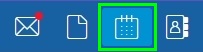
- Select your workspace group or private.
Click on the 3 dots at the top bar and Select “Public Access”.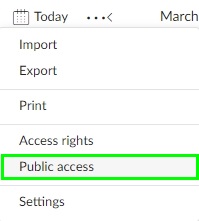
- Share your URL with the people you want to share the calendar with.
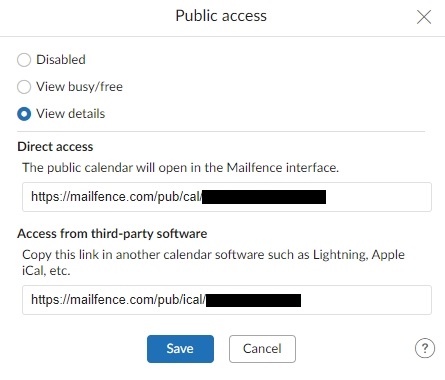
- Click “Disabled” to stop sharing your calendar.
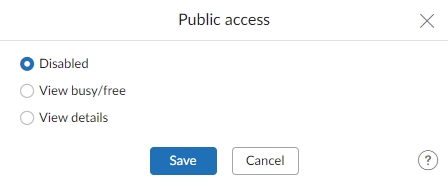
Facing issues or do you have questions regarding public calendars? Send us a quick email at support[at]mailfence.com