With Mailfence Groups, Mailfence strives to make the Internet a safer place.
That is why we didn’t stop at just a secure and private email solution. Instead, we developed a complete suite of tools which includes:
- Emails
- Calendar and Polls
- Documents
- Contacts
- Groups
- Chat
This guide will give you an introduction to Mailfence Groups and its different functionalities.
What are Mailfence Groups?
Mailfence Groups are group collaboration spaces that allow sharing of data with other users. With groups, you will use the full potential of Mailfence!
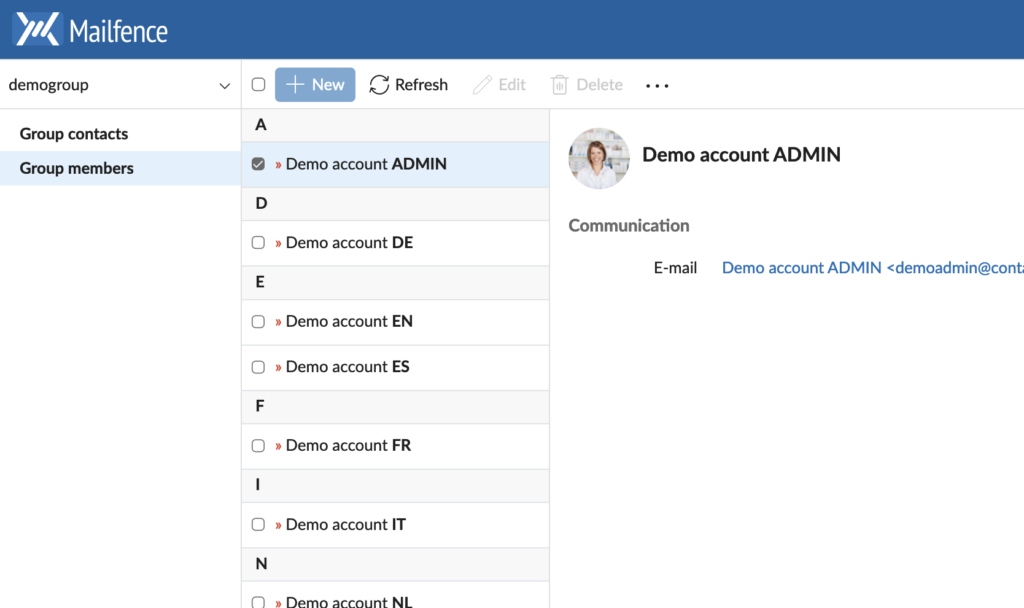
When you are part of a new group, you can:
- view the shared mailbox
- view the shared group Contacts
- see the busy timeslots (but not the event details) in the group members’ Calendars
- share the group Calendar publicly via ‘public access link’
- see all the shared data in the group spaces
- share your group Documents publicly via ‘public access link’
- chat with group members with XMPP Instant messaging and see whether they are currently online
- send Documents to a group member drop folder
To share documents or events with Group members, you can:
- Share via the group workspace: group Documents, group Calendar, etc. All group members have access to the group workspace.
- Share your private space. However, this can only be done with your Mailbox and Calendar, and with selected group members.
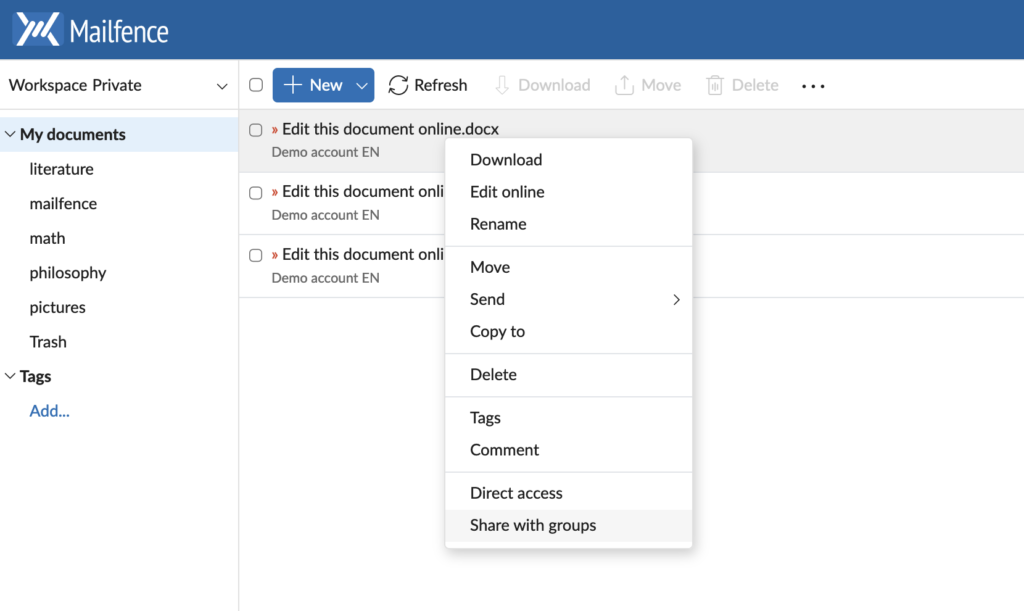
Note that when you are part of a Group, the following personal data is shared with group members:
- First name and last name
- Organization
- E-mail address
- Profile picture
How to create a Group?
To create a group, click on your profile picture.
Then, head to Settings > Groups > Create a group
If you want to join an existing group, head to Settings > Groups > Join an existing group.
Didn’t find what you were looking for? Check our Knowledge Base and our Documentation for a comprehensive guide on Mailfence Groups.