This guide will explain how you can set up the Mailfence mobile app as your default email app on both iOS and Android devices.
Setting Mailfence as your Default Mail App on iOS (iPhone, iPad)
With the release of v1.2.0 of the Mailfence mobile app, you can now set Mailfence as your default mail app on iOS. Here’s how to do it.
Step 1: Download Mailfence from the App Store
If you haven’t yet, download the Mailfence app from the App Store.
Search for the app, then download it.
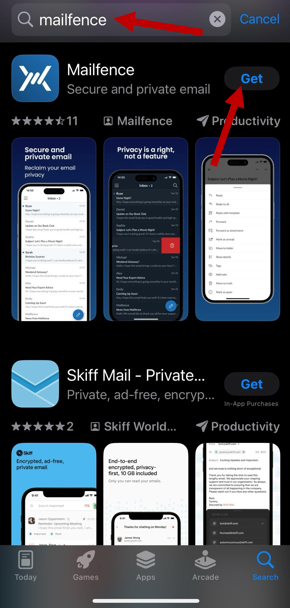
Step 2: Log in to your Account
Enter your email and password to log into the Mailfence app.
Step 3: Set Mailfence as your Default Mail App on iOS
Finally, navigate to the Apple settings. Scroll down until you find the Mailfence app.
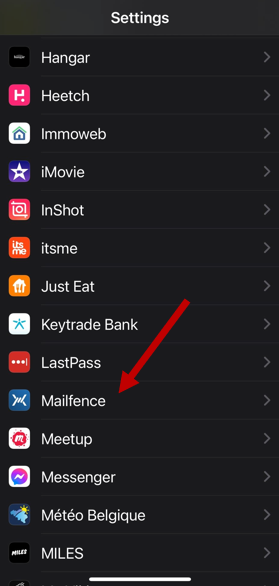
Tap the Mailfence mobile app, then select Default Mail App.
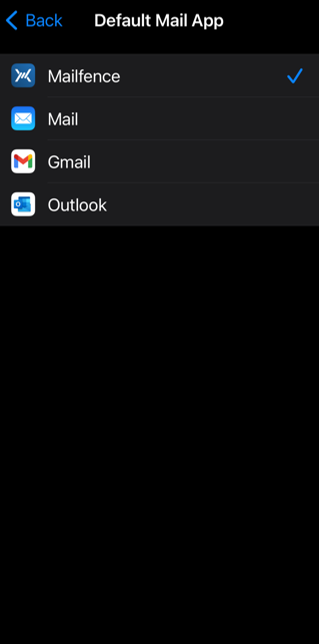
Select the Mailfence mobile app to set it as a default. A checkmark indicates that Mailfence is set as your default mail app.
Setting Mailfence as your Default Mail App on Android
Step 1: Download the Mailfence App
The first step is to download the Mailfence app on your Android device. For this, you have two options.
Download from the Google Play Store
Download Mailfence from the Google Play Store. Search for Mailfence, and tap Install.
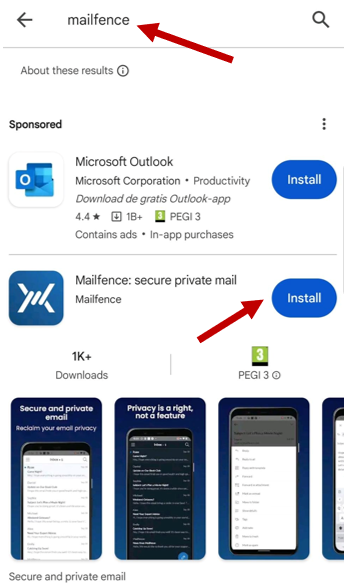
Download the APK file
An alternative to using the Google Play Store is to download our open-source app via the APK file from the Mailfence Github. You can find more info on the precise procedure in the following Knowledge Base article.
Step 2: Log in to your Account
Enter your email and password to log into the Mailfence app.
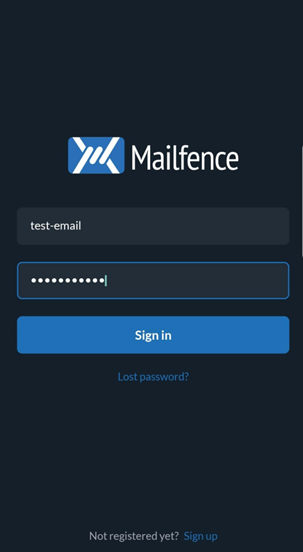
Step 3: Set Mailfence as your Default Mobile Mail App on Android
When you click on an email link, Android will ask which email app you want to use. Select Mailfence, and then tap “Always”.
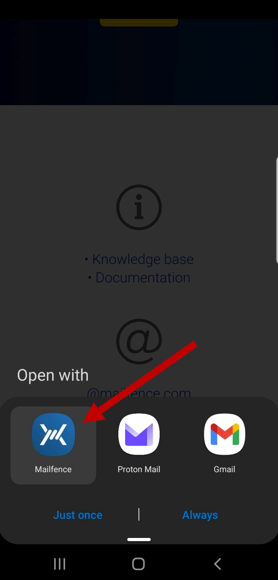
However, you might have already configured another app as your default; in that case, navigate to your phone’s settings and select Apps.
Scroll down until you find the default email app, scroll down, and tap “Set as default.”
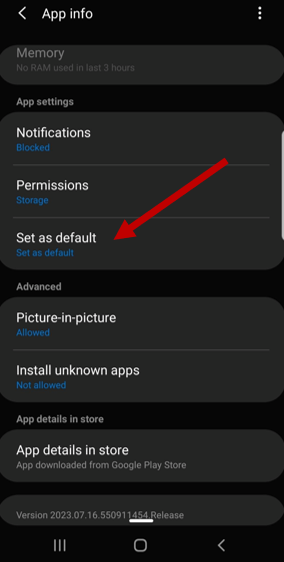
Finally, hit “Clear defaults”. This will remove the app as the current default email app. The next time you click on an email link, you will be prompted about which email you want to use. Select Mailfence, then hit “Always”.
Are you having issues with the Mailfence mobile app? Contact our support.
Please mention the following details when experiencing problems with the app:
- What kind of device are you using?
- Name of your operating system (e.g., iOS, Android) and its version.
- What problem are you encountering?