This guide will explain how to change your Homepage (or Start-up Page) when you log in to Mailfence.
What is the Mailfence Homepage?
The Homepage (or Start-up Page) is the first thing you see when you log into your Mailfence account. This view can display your Inbox, Calendar, or any other number of options (which we’ll explore in this guide).
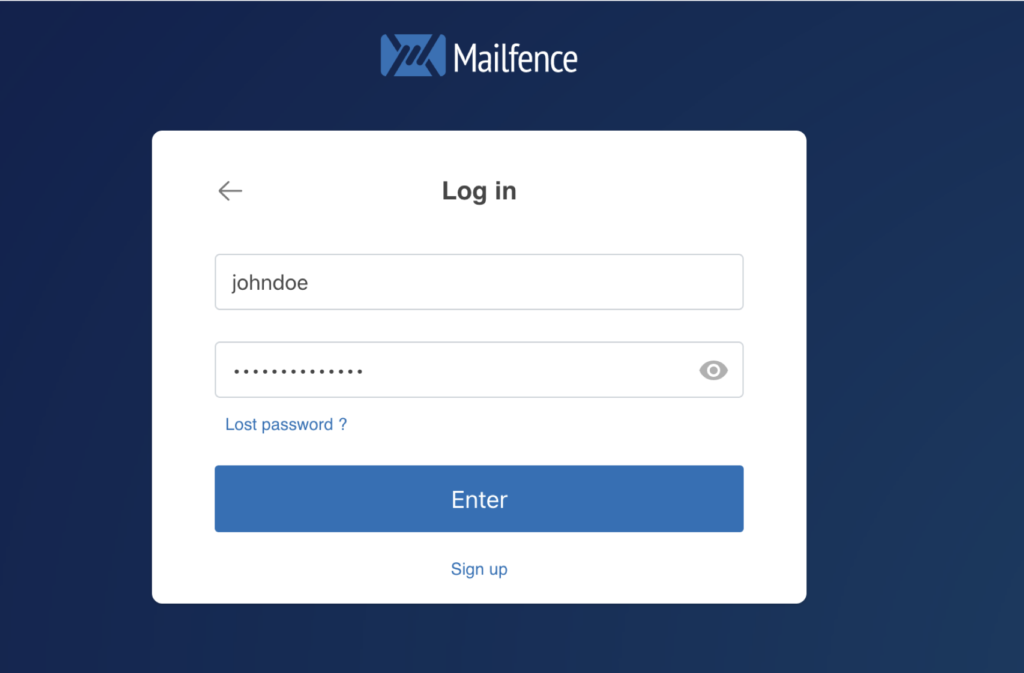
⬇️
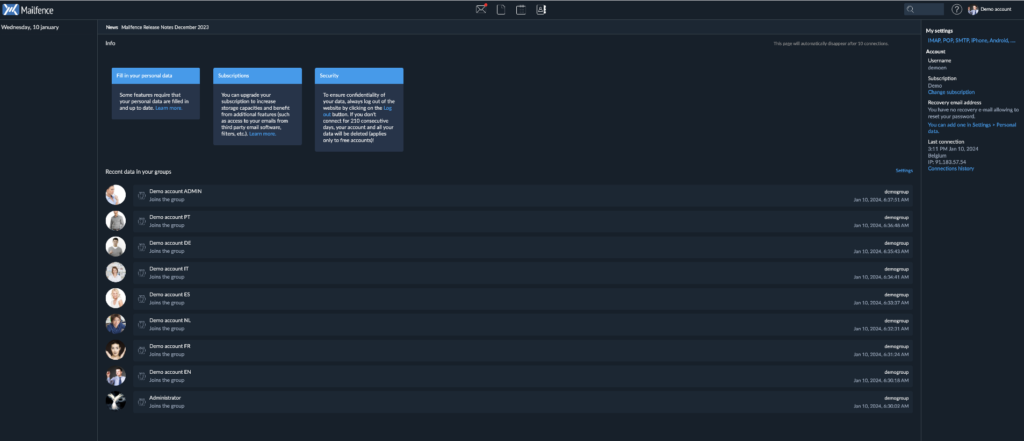
How to Change Your Homepage?
By default, Mailfence is set to open your “Home” view once you log in. This view is where you can see recent data in your groups (like uploaded or modified documents), our latest blog posts, and more.
However, when you log in, you might want to have instant access to your Calendar or your Documents.
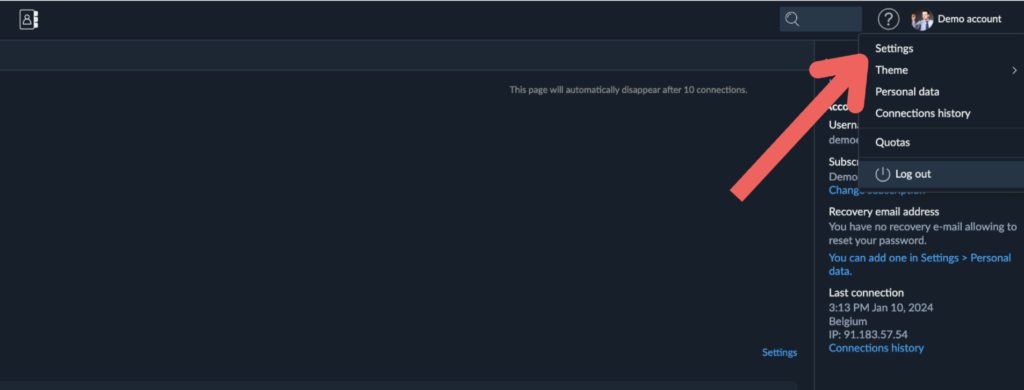
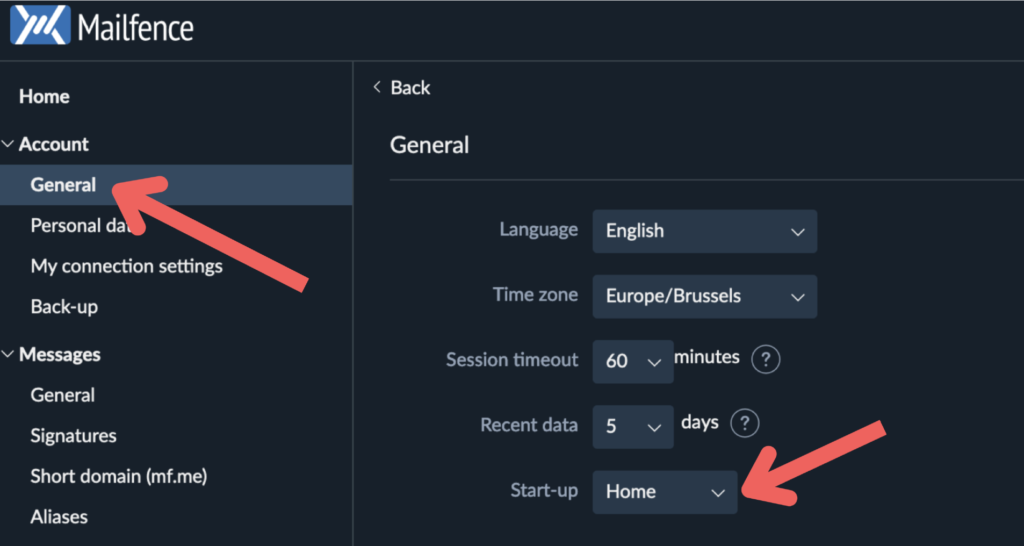
Here, you will have six options to choose from:
- Home: the default homepage we already covered.
- Messages: Set your homepage to your email Inbox.
- Documents: Set your homepage to your Documents view.
- Calendars: Set your homepage to your shared Calendars.
- Contacts: Set your homepage to your list of Contacts.
- Last Used: Mailfence will re-open whichever view was active when you logged out. For example, if you log out while in Settings > Messages > Signatures, Mailfence will reopen that exact same view.
Simply select your preferred option. Your choice is then automatically saved.