It’s easy to use Mailfence XMPP group chat through Thunderbird. I will also allow you to keep your chat logs locally on your device.
1. Open Thunderbird client. Go to account File -> New -> Chat account.
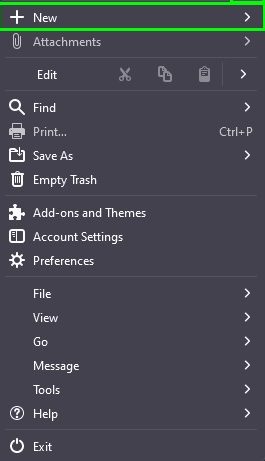
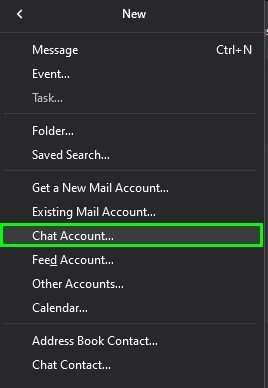
2. Select XMPP and click on Next.
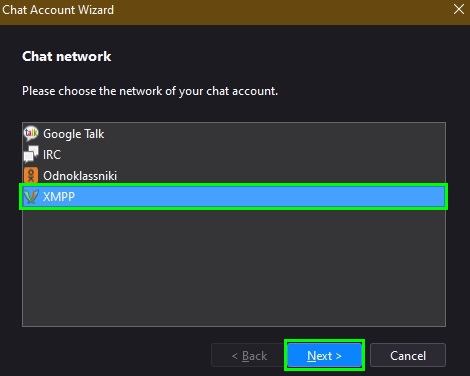
3. Provide your Mailfence account credentials: Username and Password, Domain: mailfence.com. Click on Next.
Provide Alias name (optional), XMPP Options:
Connection security: Require encryption
Server: xmpp.contactoffice.com
Port: 5222
Click on Next.
4. Confirm all of the provided details, check Connect his account now and click on Finish.
Note: XMPP client is not supported in Thunderbird versions older than 15.