Mailfence Contacts is an online address book that allows you to store contacts securely on the cloud. If you want to share contacts and collaborate with friends and family, make sure they are part of the same Mailfence Group.
How to access group contacts
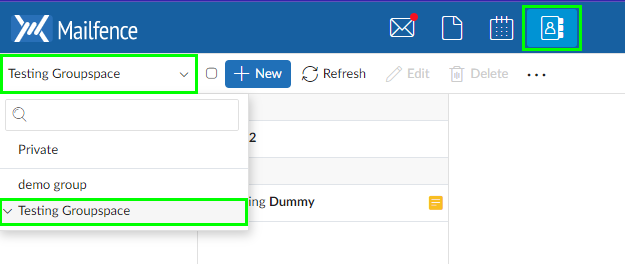
- Go to the Mailfence Contacts tool.
- Click on the drop-down menu near the work space private.
- Select your group.
How to manage access rights for group contacts
All group members may always view group contacts. In other words, they always have the Read right.
Group administrators and co-administrators may always add and delete data (i.e.contacts).
Group administrators and co-administrators can give the Add content and Add and delete content right to some or all members.
- Go to the Mailfence Contacts.
- Select your group work space.
- Right-click on your group.
- Select access rights.
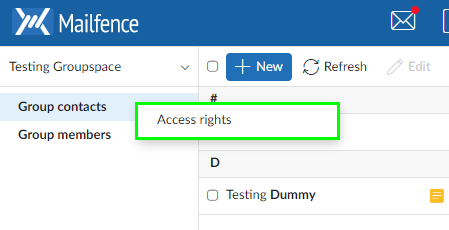
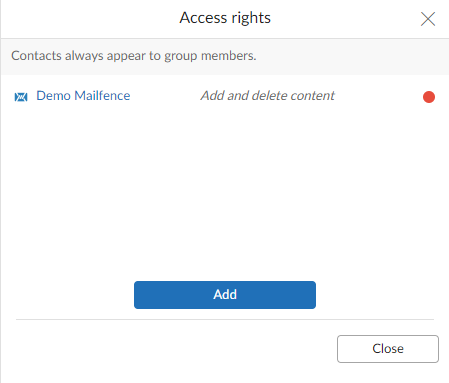
By default the contact creator is the only user that is allowed to edit the contact.
Creators of a contact can give additional rights to some or all members. They do this by doing a right click on the contact and choosing ‘Access Rights’
The contact Edit right allows other group members to update the contact.
How to add contacts to your group
- Go to your groupspace
- Click New
- Fill in the details of your new contact
- Click Save to finalize
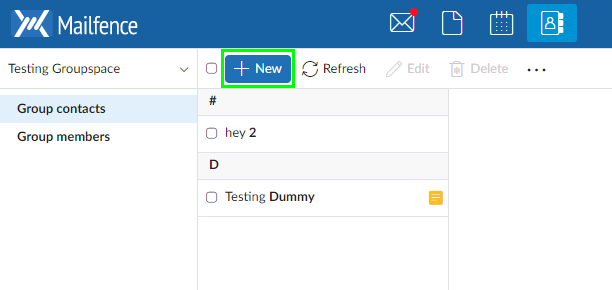
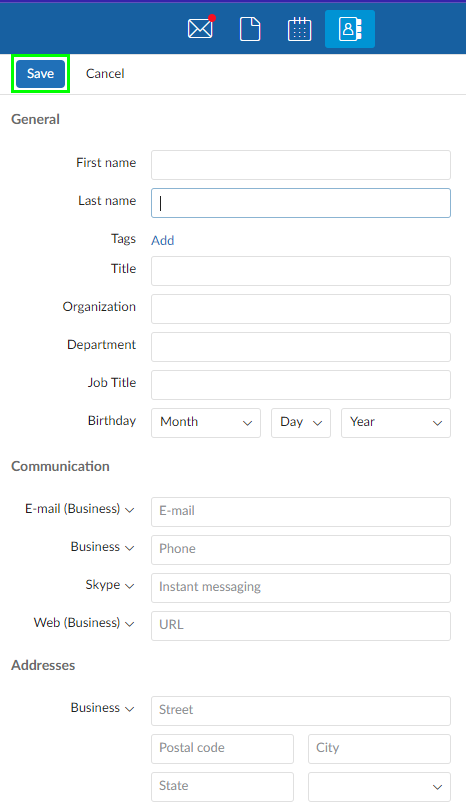
You can also import contacts from other tools. Learn how to Migrate your Google Contacts.
Share a private contact with your group
To share a contact from your private address book with a group, you must have been granted the right to Add content to the Group.
- Right-click on a contact.
- Click share with groups.
- Select the groups you would like the contact to be shared with.
- You may click on the little X icon to remove that contact from the group.
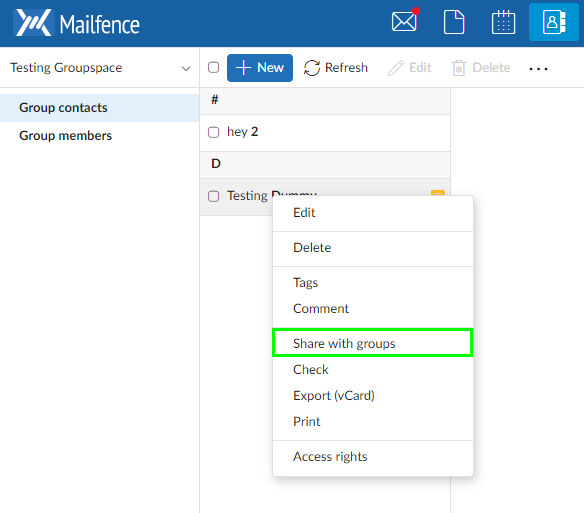
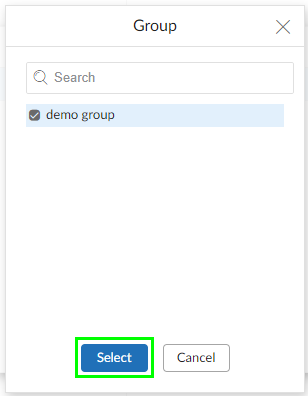
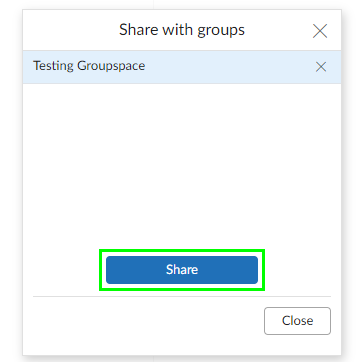
Learn more about sharing contacts.
If you are having trouble with your contacts please send us an email at support[at]mailfence.com