Public access a lesser-known feature of Mailfence Documents, which allows you to make your documents public. You can share your private documents with anybody, even with non-Mailfence users. You can make your calendar public too!
The same process applies for Group documents too, all you have to do is select the group workspace instead of private and follow the steps below.
Note: Please do not share documents with sensitive data. Mailfence will not be held liable if important info gets leaked via the Public Access feature.
Time needed: 2 minutes
How to share your docs publicly
- Go to the documents tool and click the on the “Action menu” (the 3 dots ‘…’ on the top bar) and click on ‘Create public folder’.
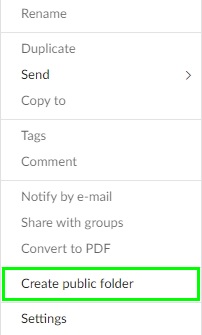
- Read the info. and click on ‘Create your public folder’.
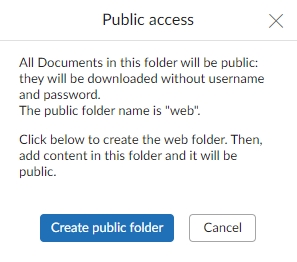
- Your public folder is now named “web”
Find your public folder under “My documents”. You can also rename it by right-clicking on it. Beware: anything you upload here is made public and does NOT require authentication or authorization. You may upload or create documents in this folder like usual.
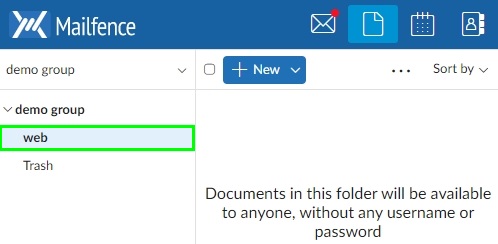
- Grant Public Access
In order for someone to access your public docs they must know the public access URL of the document. Right-click on the document you want to share and Click Direct Access. A pop-up will appear with a URL. Share that link with anyone you want.
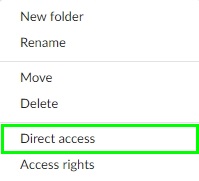
- Disabling Public Access
You can move or delete a document from the public folder. It will not be available anymore. You can also send the entire public folder to the trash by right-clicking on it or by dragging and dropping it to the trash.
Do you have questions or are you facing issues with the Public access feature? Send us a mail with you questions at support[at]mailfence.com