For more details regarding progressive web apps, their limitations and their advantages, check this post.
Install the progressive web app on Android
1. Open Firefox for Android (version 95 or later).
2. Go to https://mailfence.com/m.
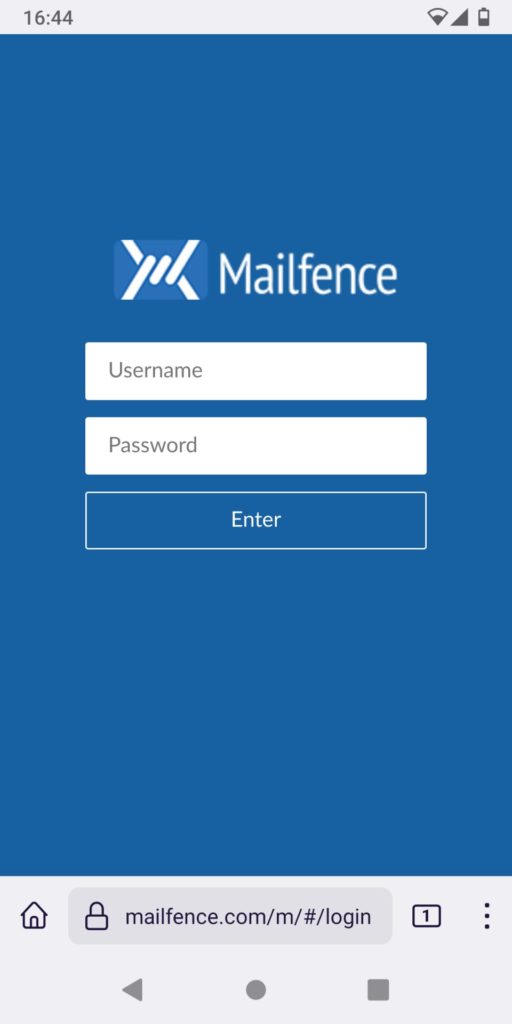
3. Tap on the three vertical dots.
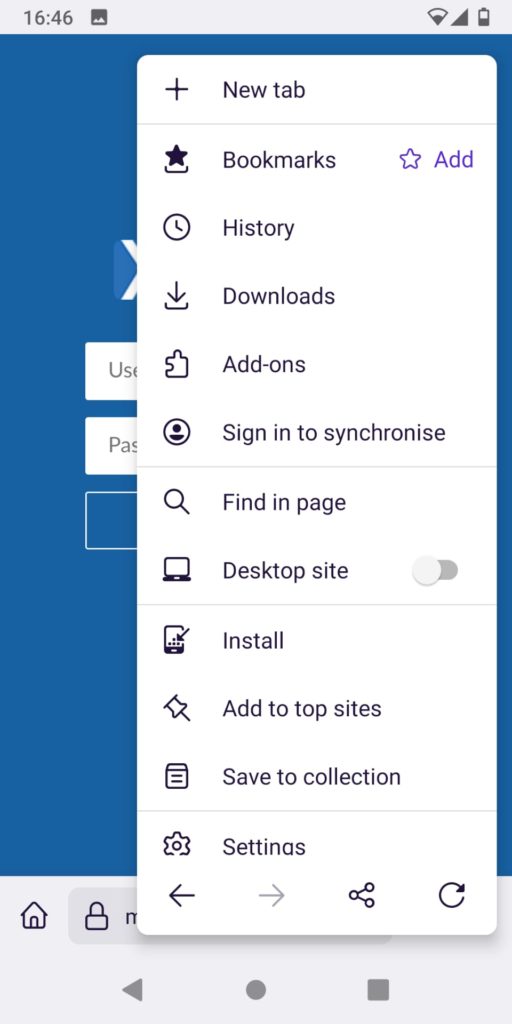
4. Tap on Install or on Add to Home screen
Install the progressive web app on iOS
1. Open Safari.
2. Go to https://mailfence.com/m.
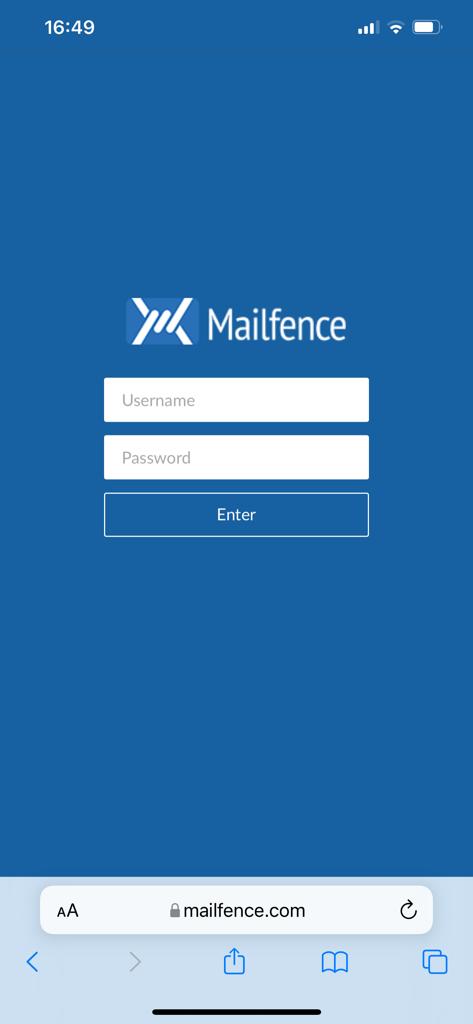
3. Tap on the share button in the bottom-middle of the screen.
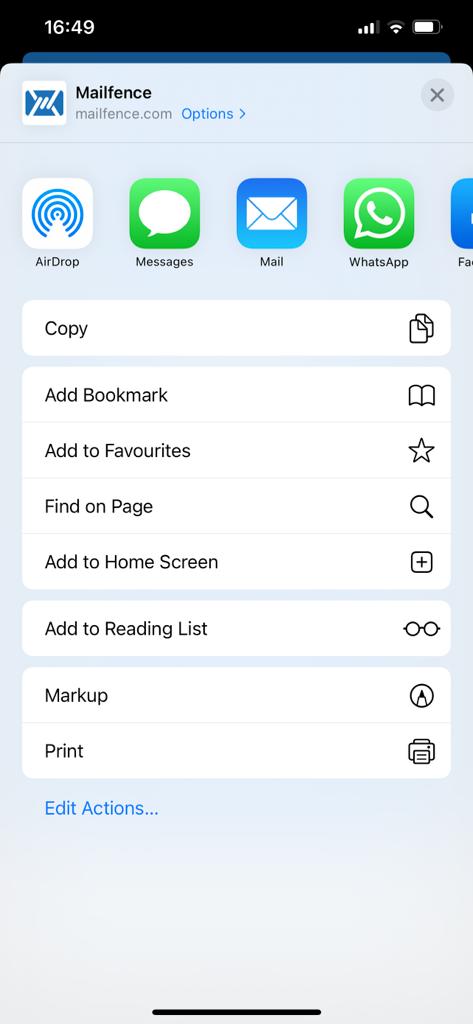
4. Scroll down and Top on Add to Home screen.
Please note:
- The option of installing the app is presently not supported in all browsers. The best is to check browser-specific documentation on how to create a home screen shortcut e.g.,
- Go to https://mailfence.com/m and click on the 3 dots at the top-right. From there click on “Add to home screen”.
- You don’t want to install the app? Another option would be to install our native app or connect your Mailfence account with a local email client using SMTP-IMAP/POP3.
Are you having issues with the Mailfence Progressive Web App? Send us an email to our support.
Please mention the following details when experiencing problems with the app:
- The version of the app you are using (see the main page of the app, after tapping the hamburger menu (three horizontal lines), where all the components are displayed:
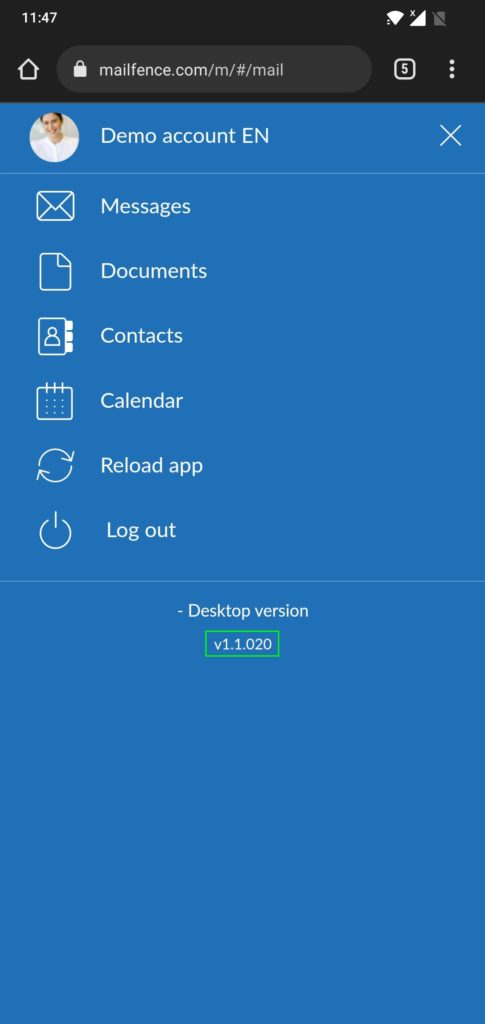
- What kind of device are you using?
- Name of the browser are you using and the version? (you can easily get this info. by using a website like Whatismybrowser.com)
- Name of your Operating system (e.g., iOS, Android) and its version?