To import an OpenPGP key pair or a public key, go to your account Settings -> Messages -> Encryption:
For Importing a Key pair/Personal key:
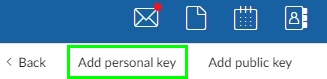

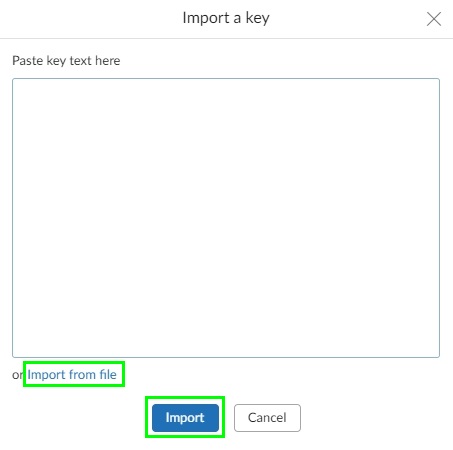
OR
Click on Import from file (ASCII-armoured version).
For Importing a Public key:
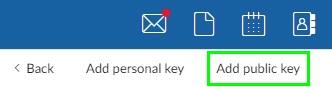
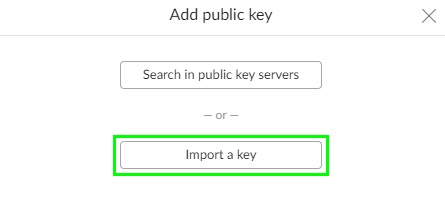
You can add key using a public key server.
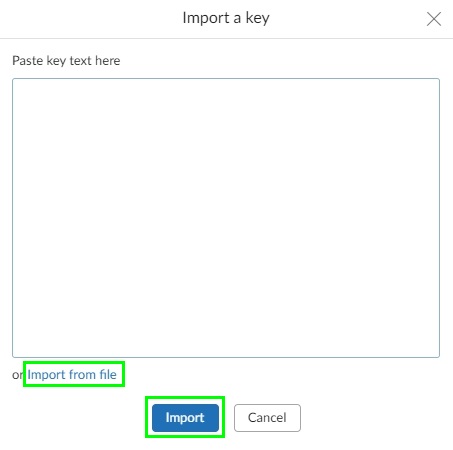
OR
Click on Import from file (ASCII-armoured version).
Moreover, you can export OpenPGP keypairs and other public keys.
If you still are not able to import an OpenPGP key pair or other public key, please send us an email to support@mailfence.com (PGP key).