Note: Before you import data into your Mailfence account, be sure to make a reliable backup of the data you want to import. This means you will avoid any possible data loss.
Table of Contents
Messages (.eml format)
1. Go to Messages:
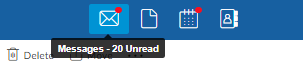
2. More (…) -> Import:
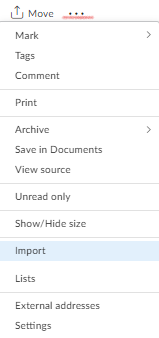
3. Click on Import:
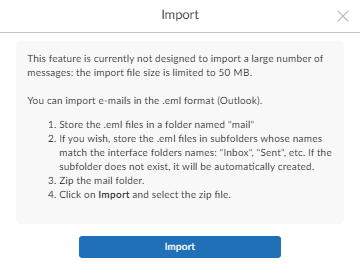
- If import data contains folder(s), then put them all under one root folder ‘mail’ and then zip (compress) that folder. Then use that zip file to import.
- This function is not designed to handle large import files. Please use IMAP client to import large number of messages.
Documents
1. Go to Documents:
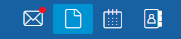
2. New: Down arrow -> Upload
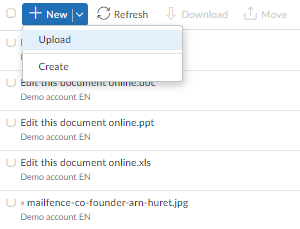
Calendars
1. Go to Calendars
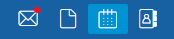
2. More(…) -> Import
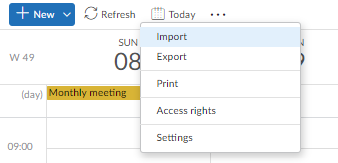
3. Choosing from where you want to import
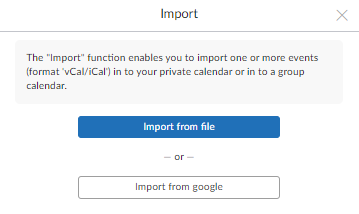
Contacts
1. Click on contact

2. More (…) -> Import
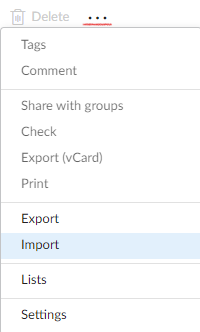
3. Import
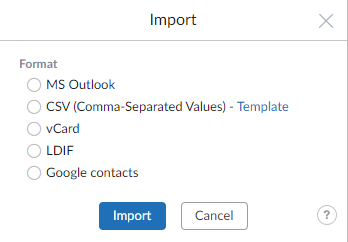
You can also import your OpenPGP keypair(s)/other public keys into Mailfence. For more information, please check this article.