You can generate an OpenPGP key pair or a Personal key within Mailfence:
1. Go to Settings -> Messages -> Encryption and click on Add personal key.
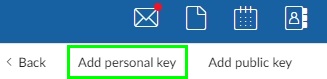
2. Click on Generate a new personal key.
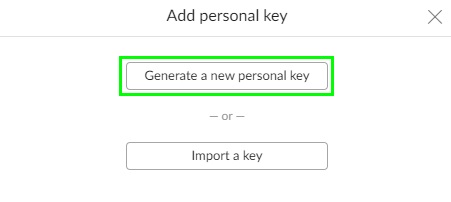
- Select the email address for which you would like to generate your key pair.
- Type a display Name. This will appear before your email address.
- Choose the algorithm (default: RSA).
- Put an expiration date OR check This key does not expire.
- Type your Passphrase and confirm it by entering it again.
3. Click on Generate a new personal key.
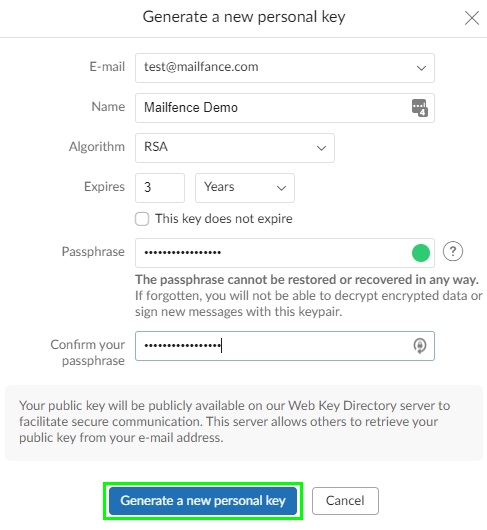
By generating OpenPGP keypair, you consent to make public key (including e-mail address and name) available on our Web Key Directory server. This only applies to keys associated with mailfence.com domain name.
4. Revocation certification: Click on Yes (strongly recommended).
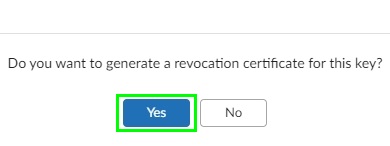
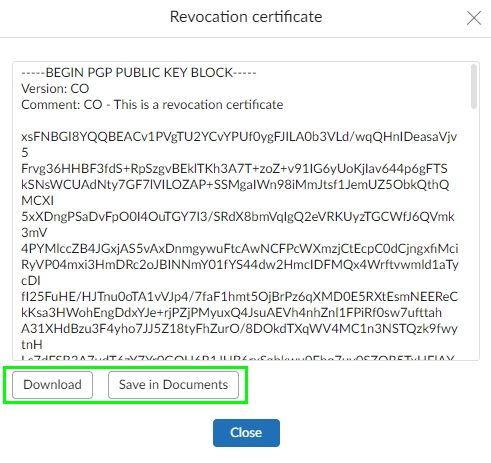
- You can Download it locally OR Save it your Mailfence Documents. In any case, keep it on the safest digital storage that you have. It will allow you to revoke your Personal Key in case of forgotten passphrase or key-compromised situation and let people know that you no longer use this key pair.
5. After you saved your OpenPGP key pair revocation certificate, click on Close.
Optional: After generating your, ticking Publish on keys.openpgp.org check box will upload your public key on keys.openpgp.org server. You will receive an email to prove ownership of the email address (if not already done), which you will need to complete. Check their privacy policy. This will allow your contacts to find your public key using your email address.