Are you “Team Dark Mode”, or “Team Light Mode”?
Whatever the case, this guide will explain how you can easily switch themes in your Mailfence account.
Switching Themes on the Web Interface
The Mailfence web interface lets you easily switch between light and dark modes. Here’s how to do it.
Step 1: Log into your Mailfence account
First things first, log into your Mailfence account with your credentials.
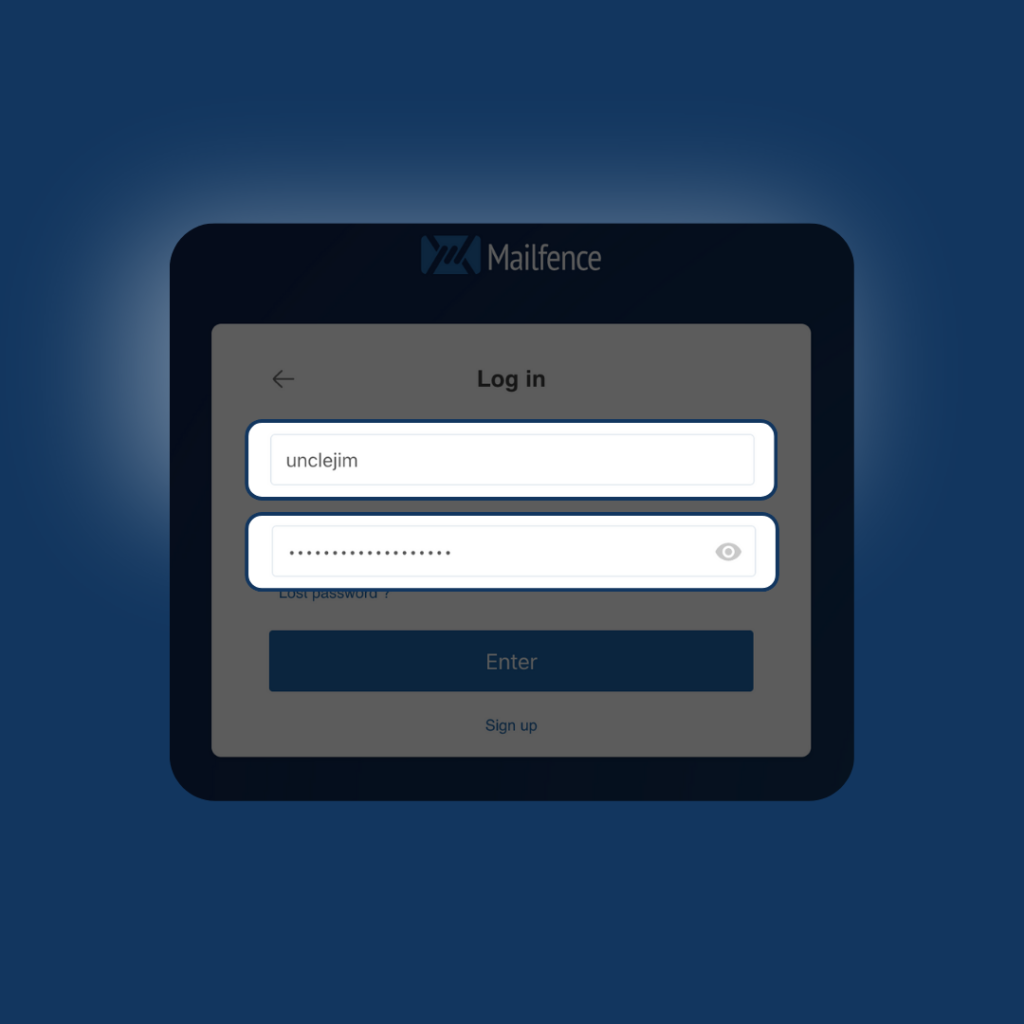
Step 2: Navigate to your profile picture
Next, navigate to your profile picture. Click on it, and hover over “Theme”.
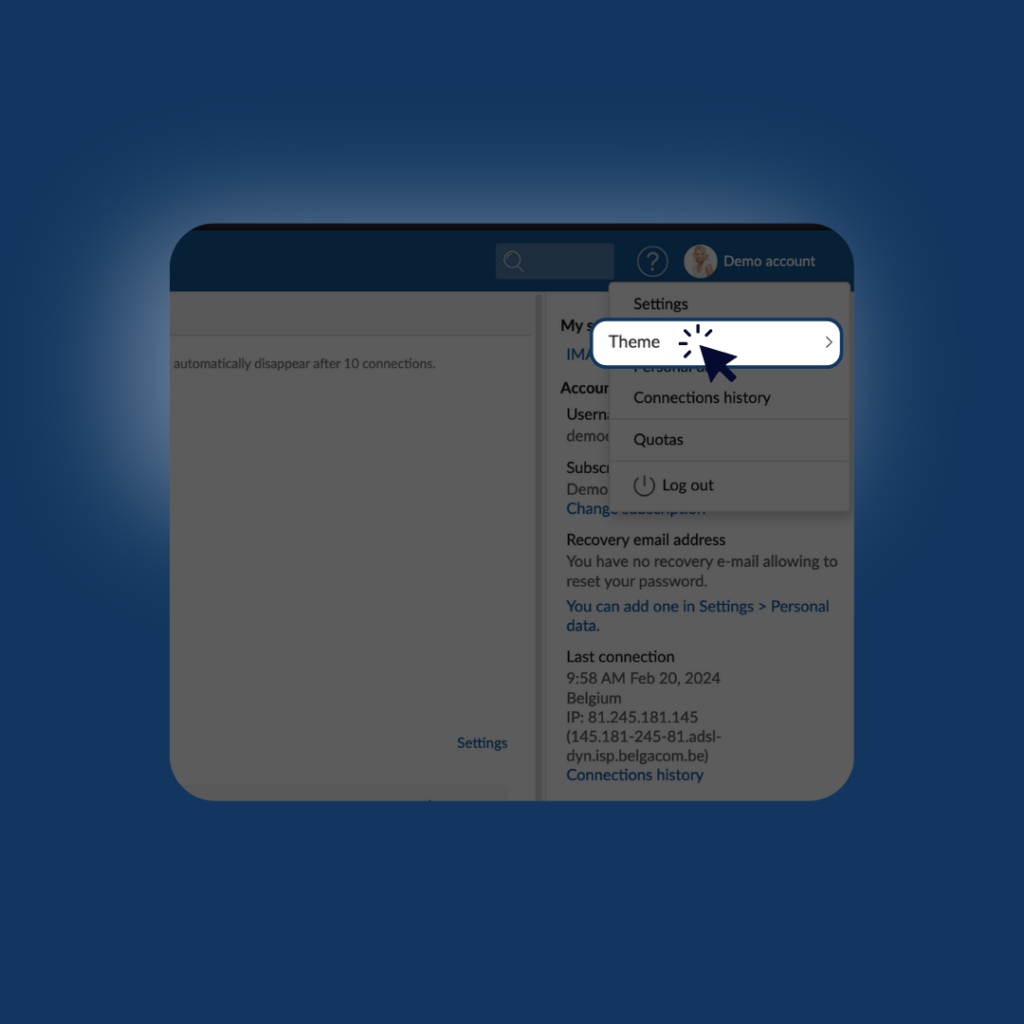
Step 3: Select your preferred theme
Finally, select the theme you wish. You can choose between:
- Light theme
- Dark them
- System theme
Switching Themes on the Web Interface: Method 2
Alternatively, you can also access themes in your settings.
Step 1: Navigate to our settings
Step 2: Under “General”, choose your preferred theme
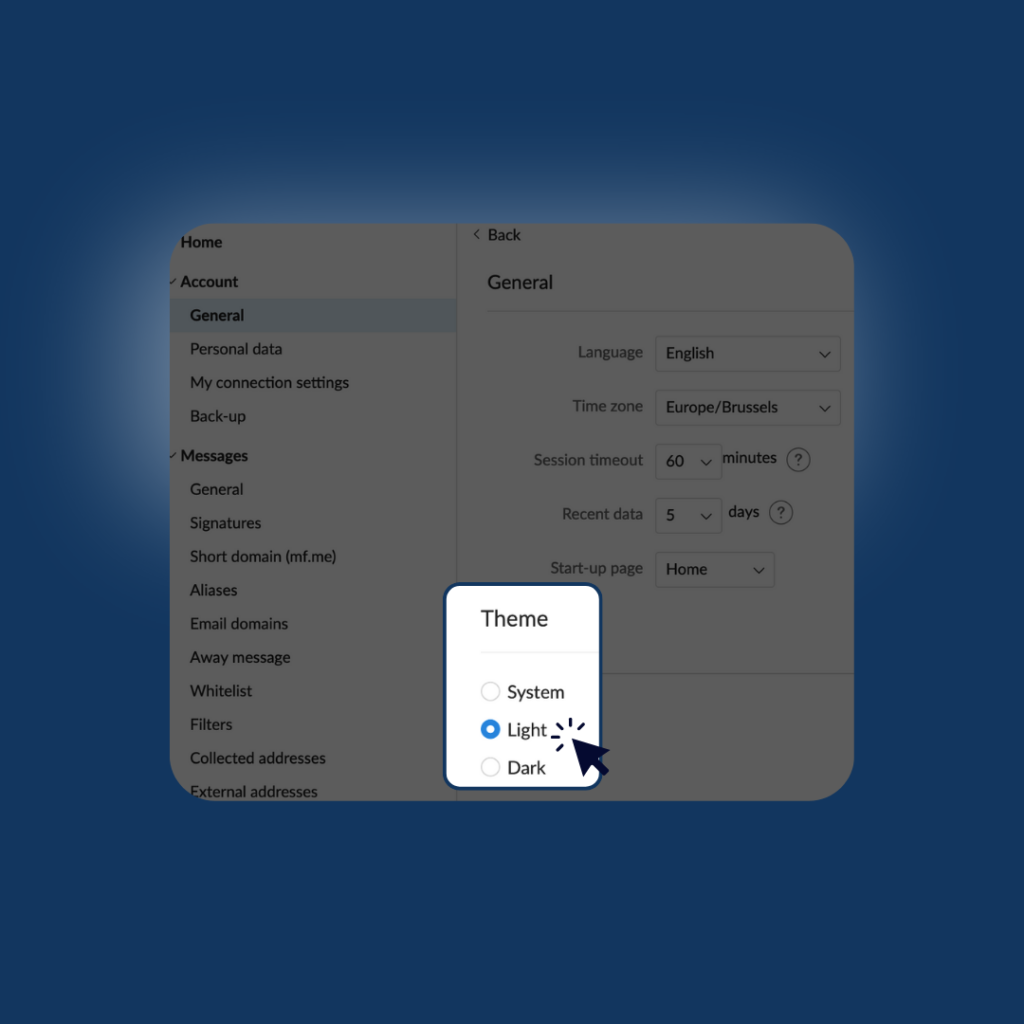
Regarding the mobile app, your system theme defines the theme of the Mailfence app. There is currently no way to change the theme of the app. This feature is expected to be rolled out in coming releases.
Are you having issues with Mailfence Contact our support.