1. The first step is to add that external account in your Mailfence personal details by going into your account Settings.
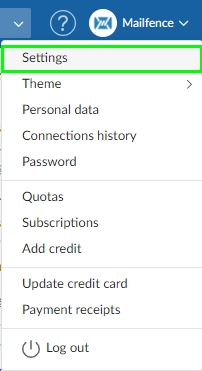
2. Then go to Account -> Personal data -> Edit.
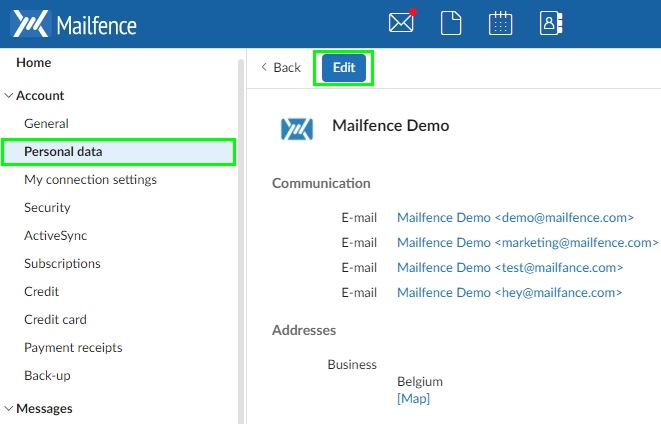
3. Under Communication, click on + sign.
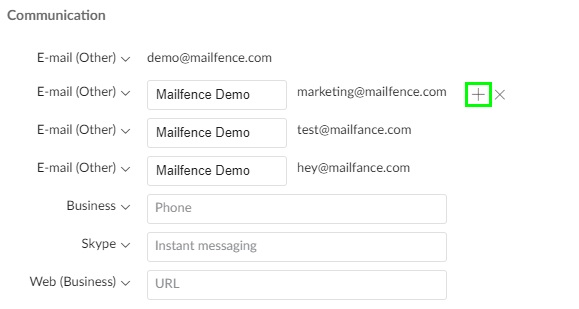
4. Now follow these steps to generate an OpenPGP key pair.
Mailfence allows you to generate/import multiple OpenPGP key pairs for the same email address, and manage them through the embedded key store.