Are you looking to bring a personal touch to your emails with a custom email signature?
In this guide, we will cover how to set up your own email signature with Mailfence.
Setting up a custom signature
To setup a custom signature, access your Settings > Messages > Signatures.
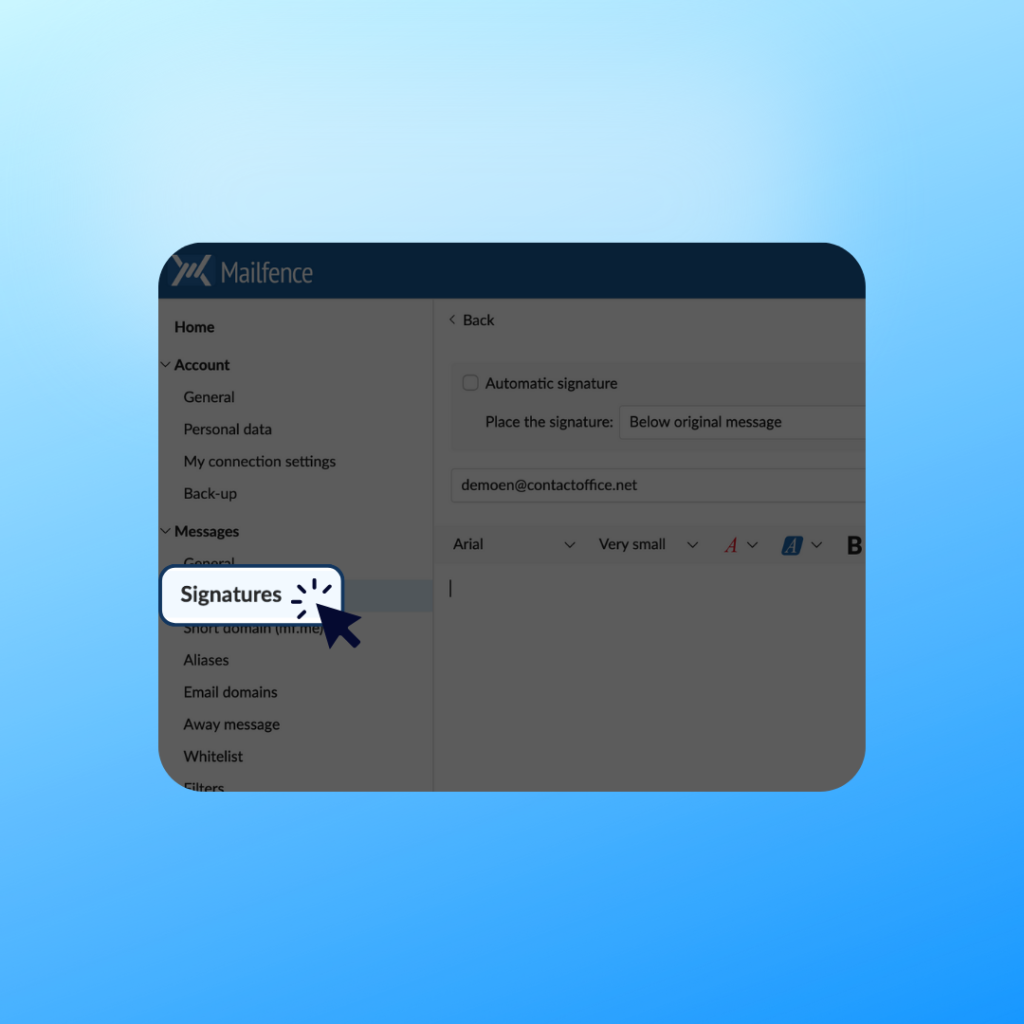
Custom signatures add personality when sending an email.
If you are a business owner, they will also make your emails look more professional.
To apply your signature on every email, select the option “Automatic Signature”.
Alternatively, you can apply your signature manually to individual emails. To do this, when composing an email, click on “More” > “Insert at bottom” or “Insert at cursor”.
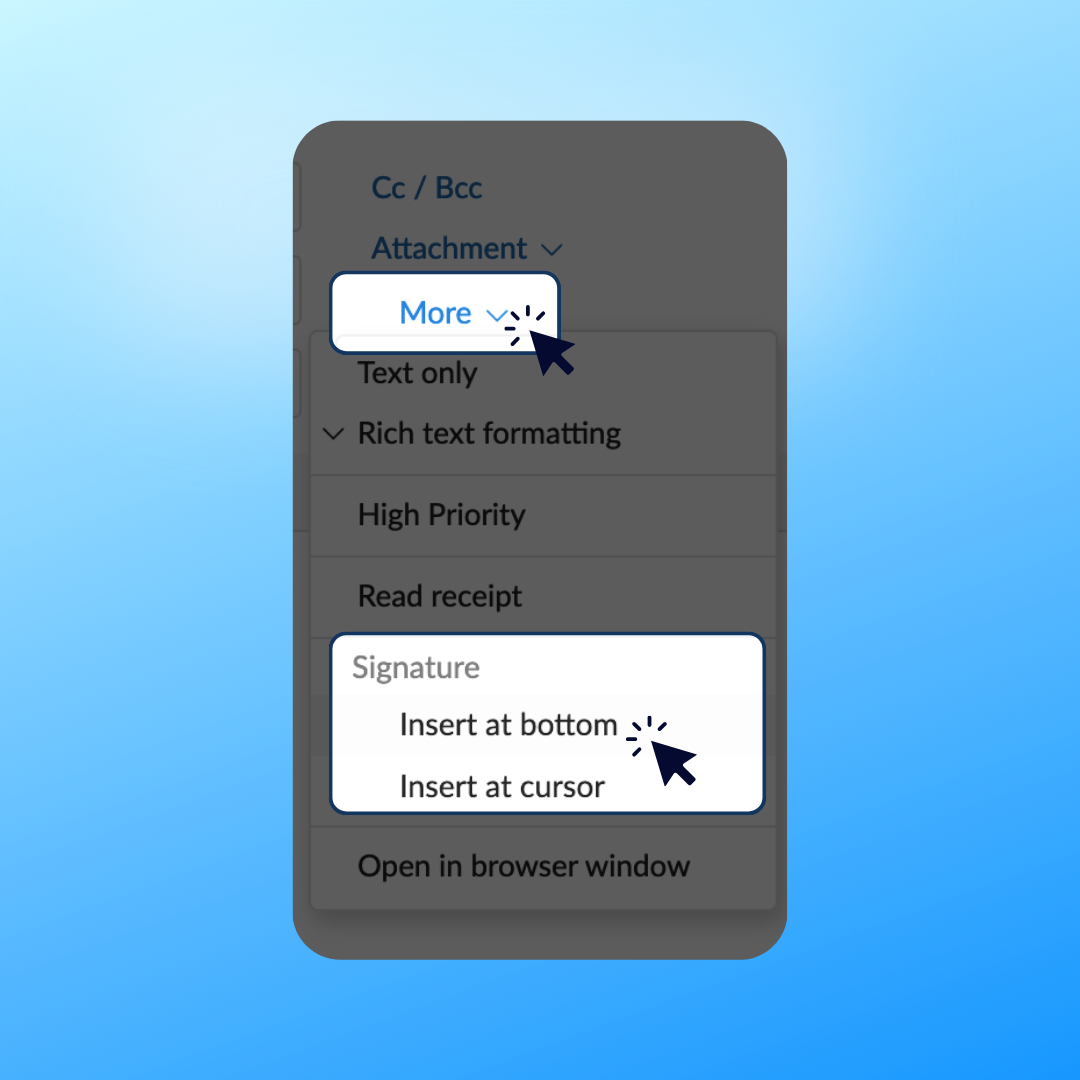
Can I set up multiple signatures?
Yes!
With Mailfence, you can set up a signature for each of your sender addresses.
Just select the address for which you wish to add a signature:
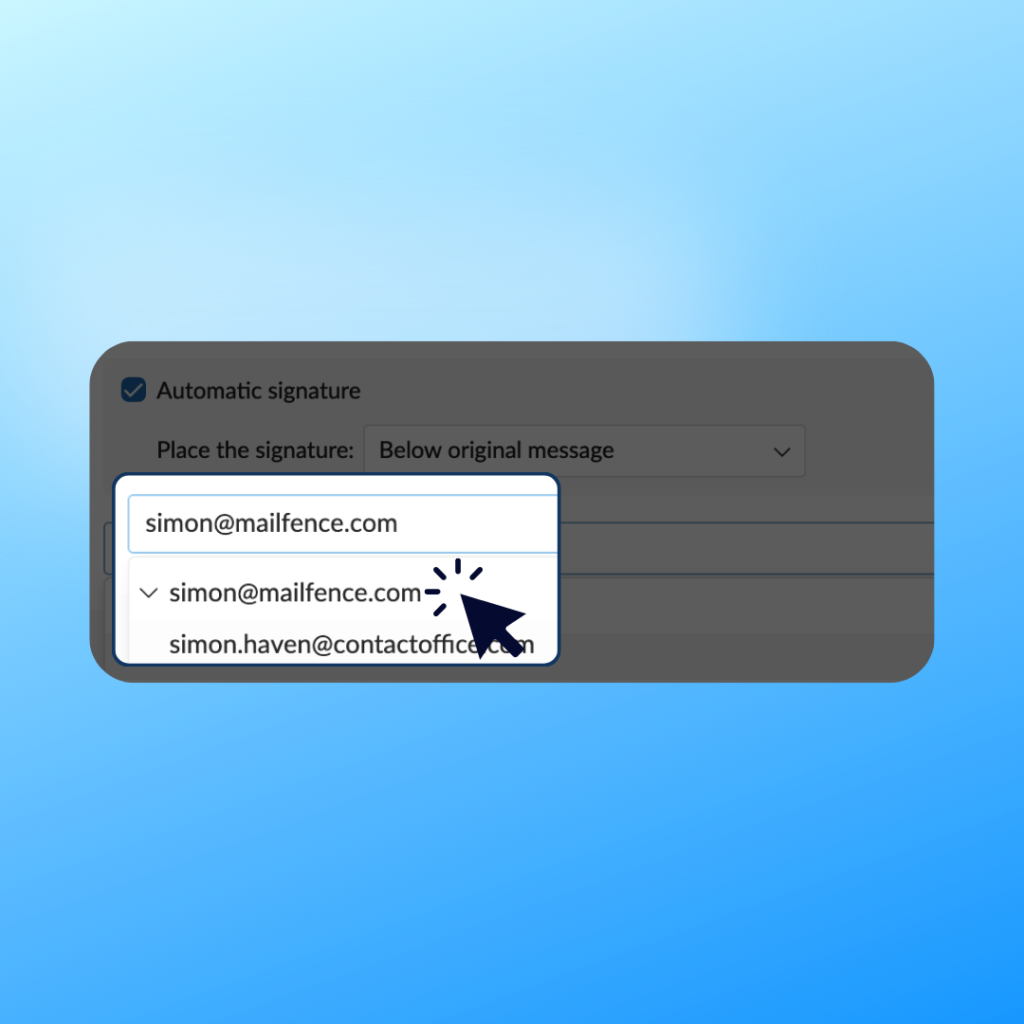
Are you still having issues setting your custom email signature with Mailfence? Contact our support.