You can use eM Client to connect to your Mailfence account using SMTP (protocol for sending emails) and POP (protocol for downloading received emails). If you are unclear on which protocol you should use, then please check this blogpost.
This feature is available with Entry, Pro, and Ultra subscription plans.
1. Go to Menu -> Accounts.
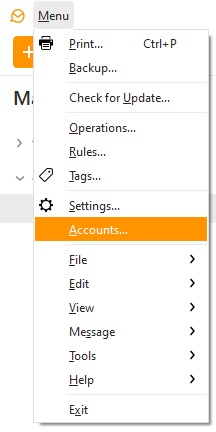
2. Click on Add account.
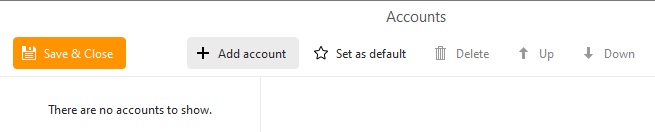
3. Select Mail -> Others and click on Next.
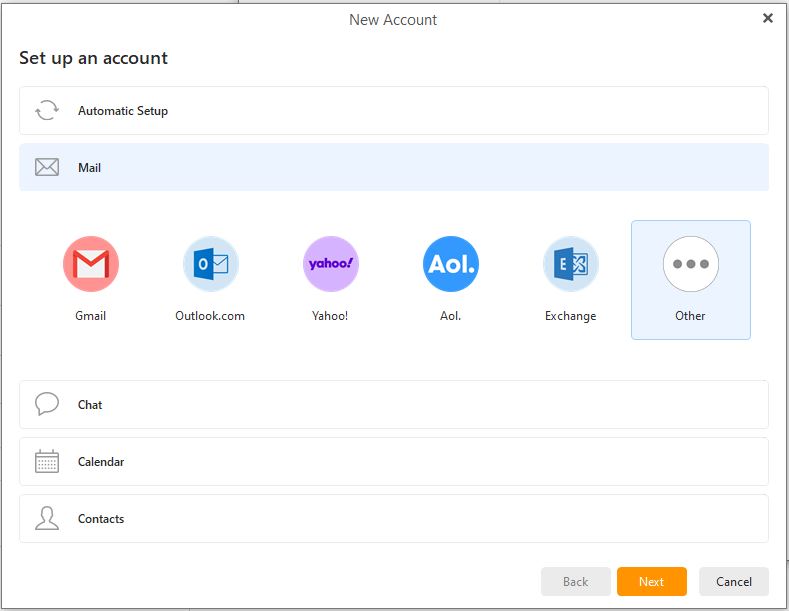
4. Enter your email address and click on Next.
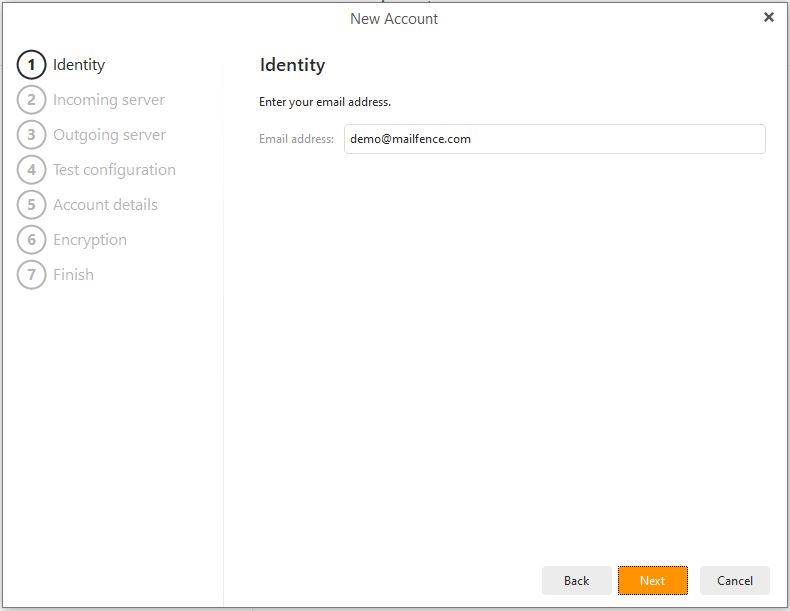
5. Select POP3, enter Incoming server: pop.mailfence.com and service Password. Click on Next.
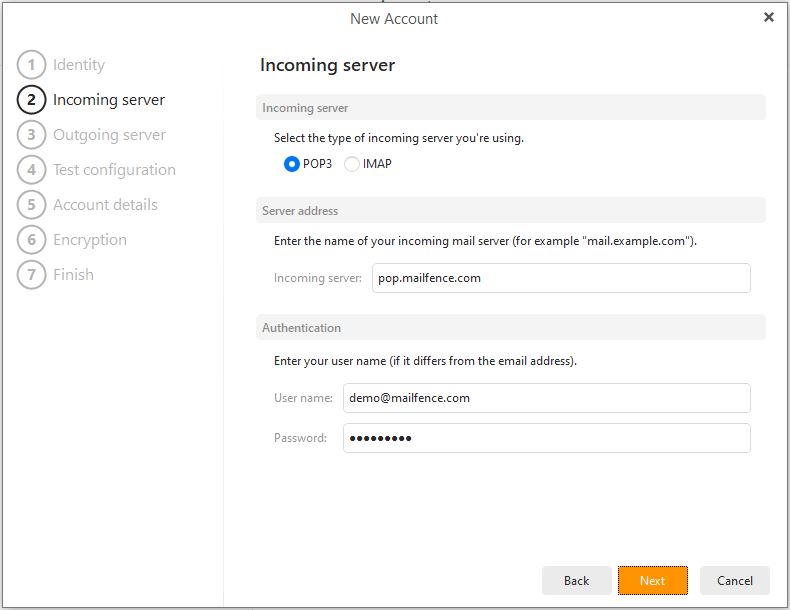
6. Enter Outgoing server: smtp.mailfence.com. Click on Next.
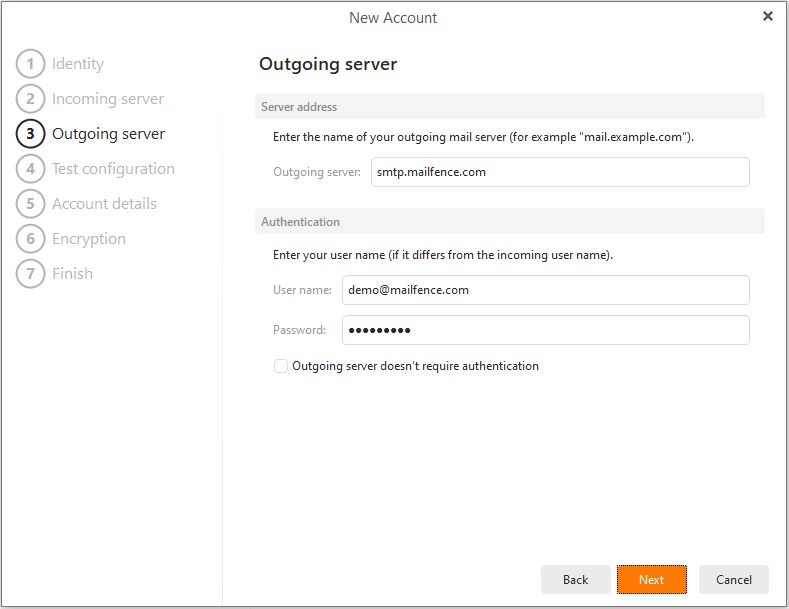
7. The wizard will test configuration (and will fail). Click on Fix under both SMTP and POP3 sections.
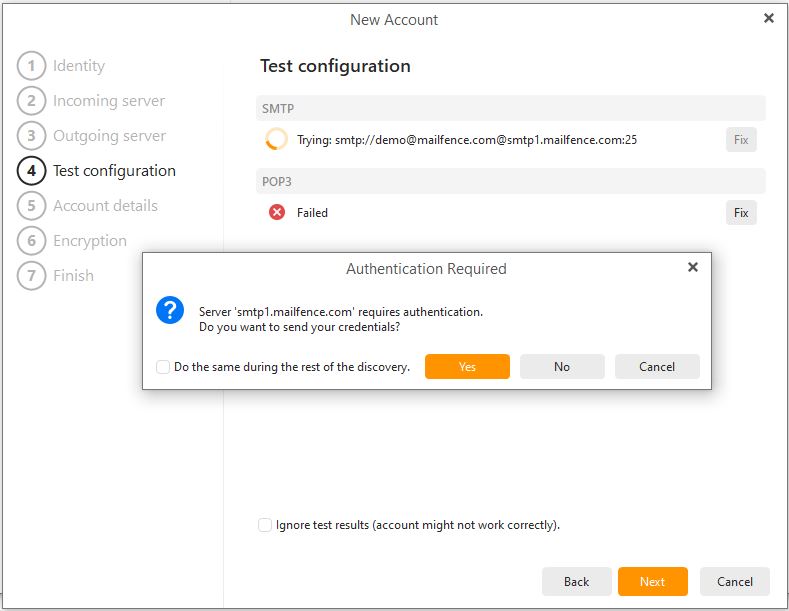
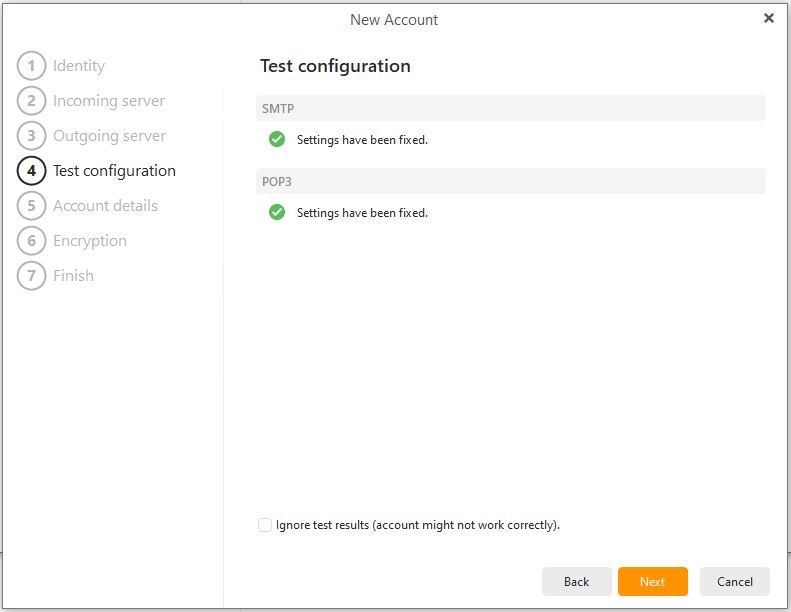
8. Enter your Display name (that will be displayed next to your email address in Sent emails) and Account name (that will be displayed in eM Client). Click on Next.
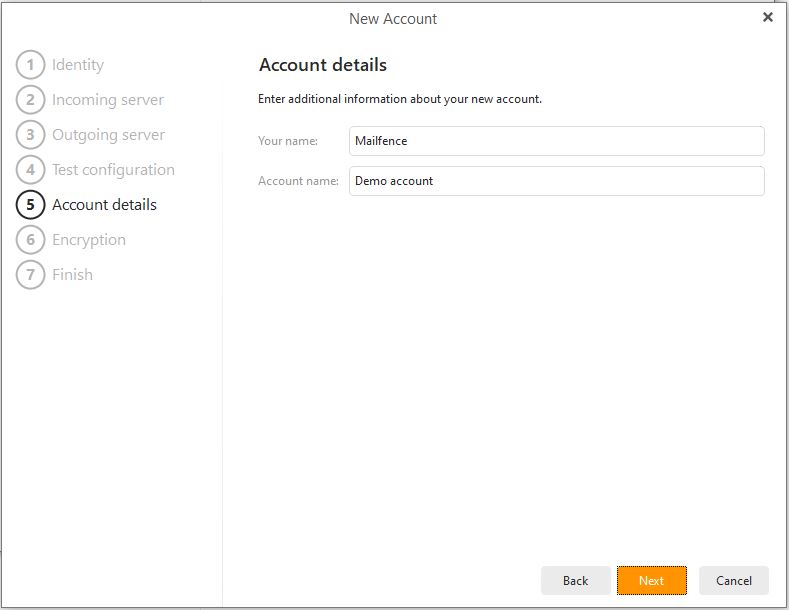
9. Optional: Import your OpenPGP keypair (after exporting it from Mailfence web-interface) OR Create a new one in eM Client. Click on Next.
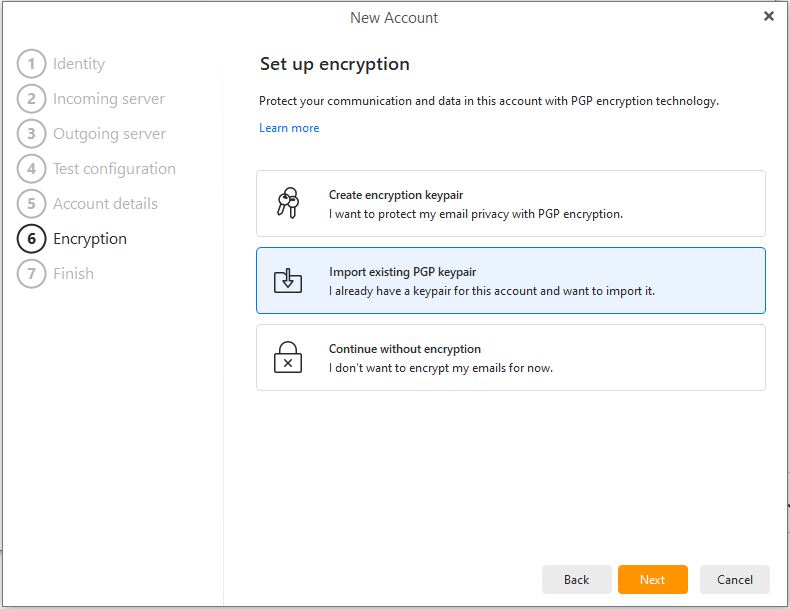
10. Click on Finish.
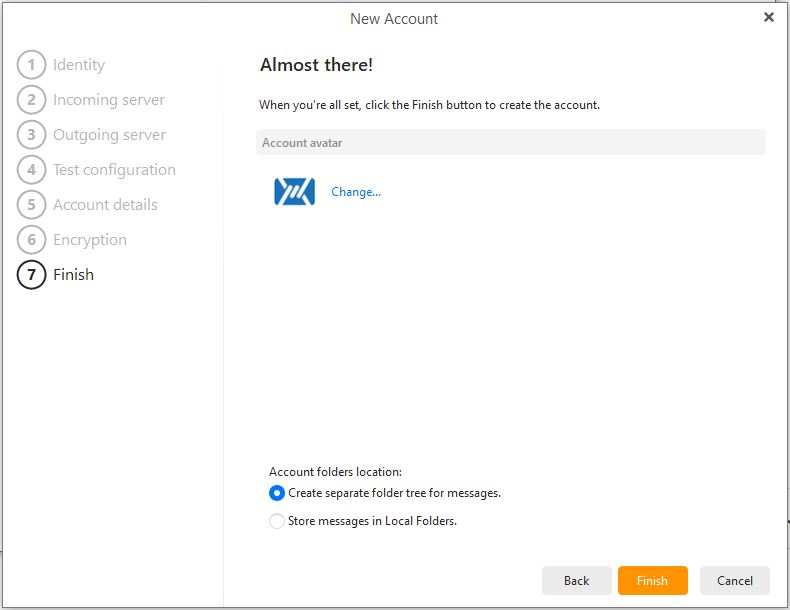
11. Click on Save & Close.
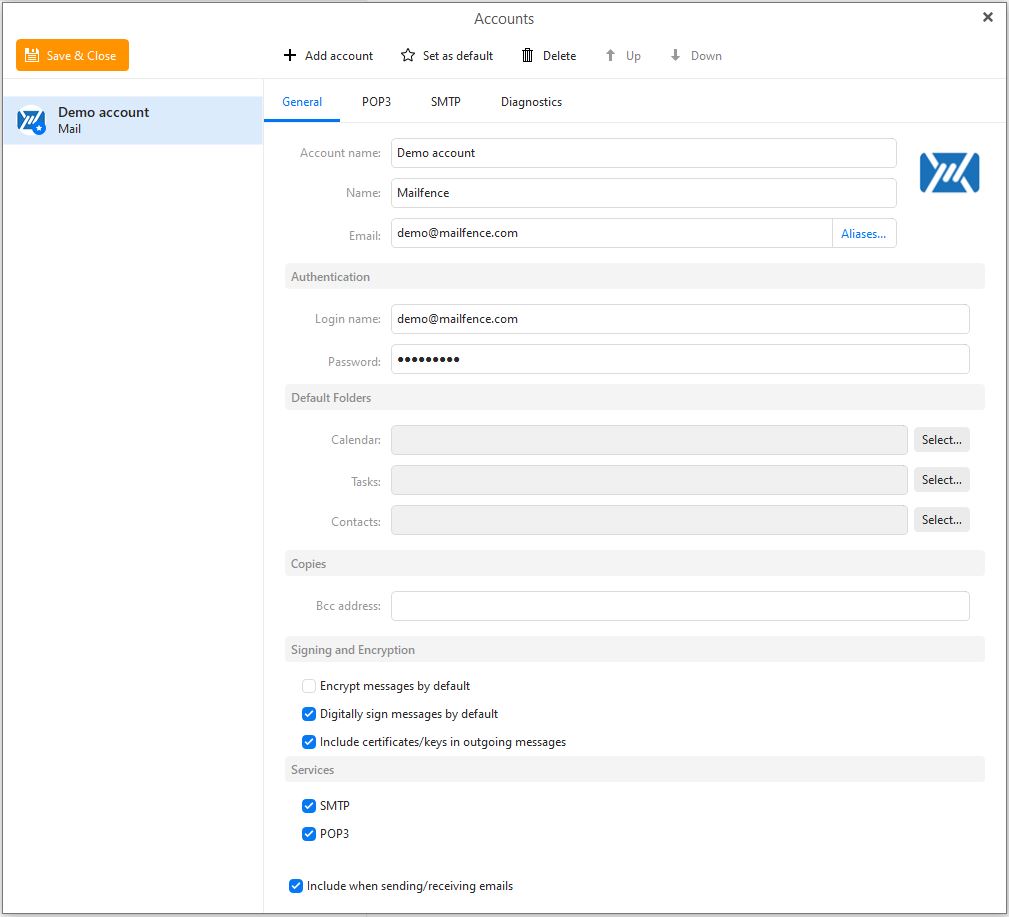
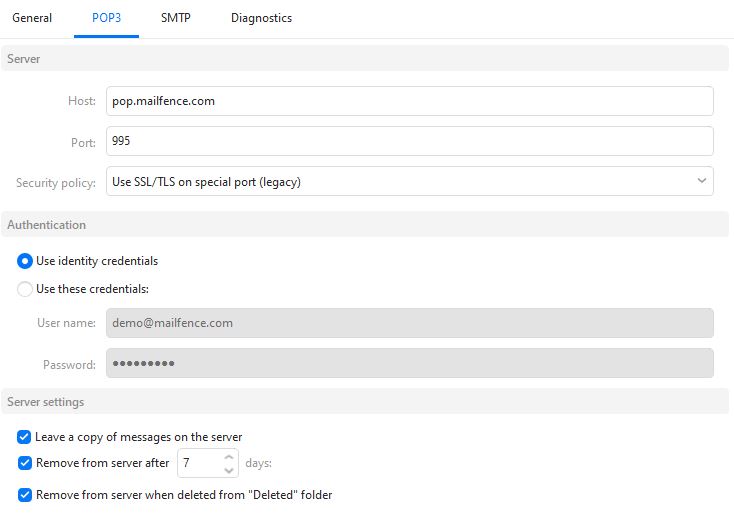
eM Client documentation can be found here.
If you still face issues in connecting your Mailfence account with eM Client using SMTP and POP, then send us an email to support@mailfence.com (PGP key).