You can use Outlook to connect to your Mailfence account using SMTP (protocol for sending emails) and IMAP (protocol for viewing received emails). If you are unclear on which protocol you should use, then please check this blogpost.
This feature is available with Entry, Pro, and Ultra subscription plans.
For Outlook 2016 and newer versions:
1. Open Outlook and go to File menu.
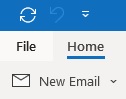
2. In Info tab, Click on Add Account.
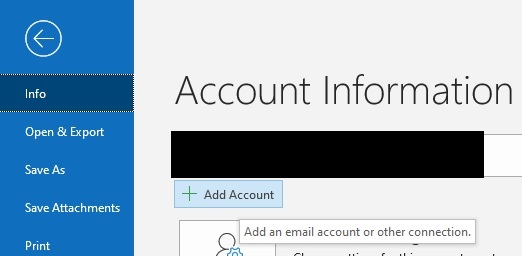
3. Enter your primary email address and click on Connect.
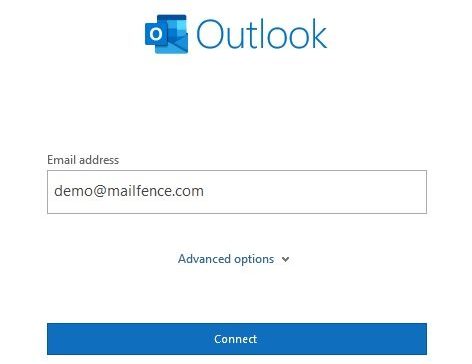
- If the wizard gets stuck, then start again, and click on Advanced options: Check Let me set up my account manually. Mailfence auto-configuration does not work with Outlook 2016 and newer versions.
- If you are using custom domain, then make sure that you have configured auto-configuration for your domain.
4. Select IMAP.
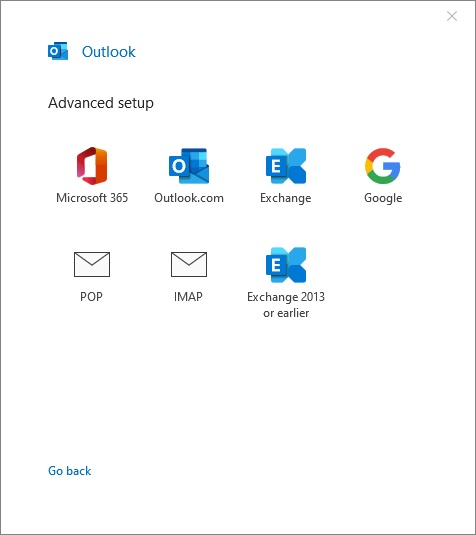
5. Configure IMAP/SMTP and then click Next.
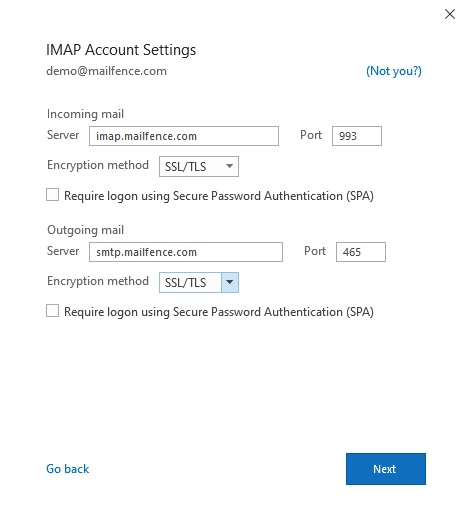
Do not forget to: Check your account Settings -> Account -> Security -> Services access:
- Make sure that SMTP and IMAP services are enabled.
- OPTIONAL (highly recommended for TFA enabled accounts): If you plan to use a service specific password then click on Generate a specific password for this service. It will be displayed once. Later, make sure to Revoke it if you want to use your account password.
6. Enter your account password and click on Connect.
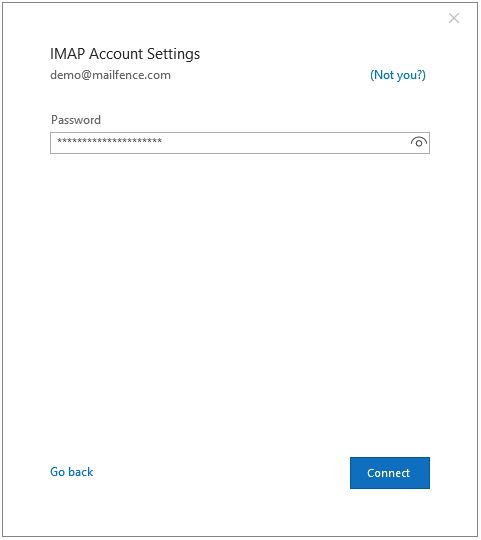
7. Click on Done.
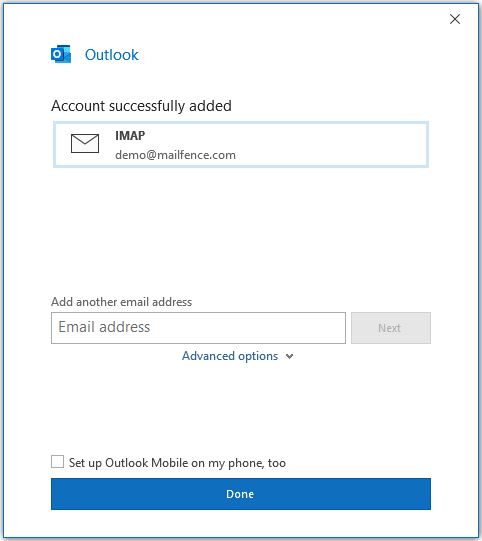
- Expand your Mailfence account entry (which should appear in left column).
- Click on Refresh sign (or press F9) if you prefer to refresh list of messages immediately.
For Outlook 2013:
1. Open Outlook and go to File menu.
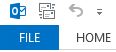
2. In Info tab, Click on Add Account.
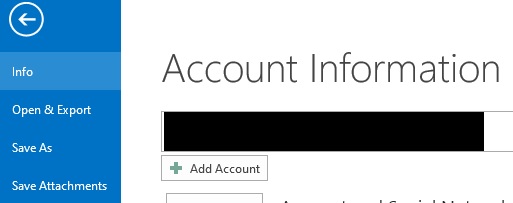
3. Enter your Display name, E-mail address, Password (+ retype to confirm) and click on Next.
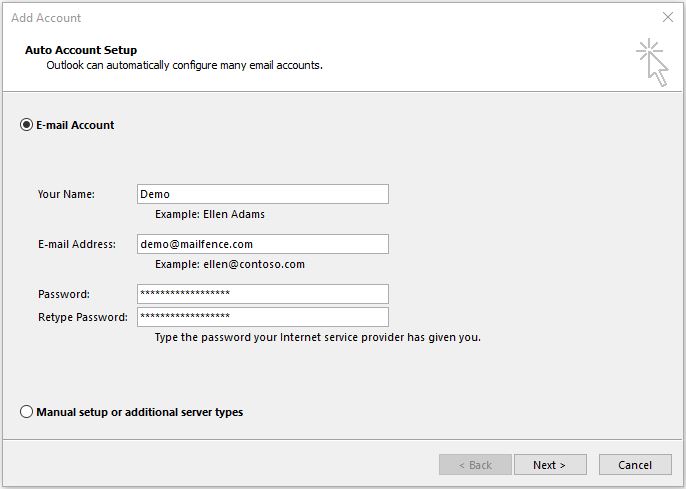
If you are using custom domain, then make sure that you have configured auto-configuration for your domain.
Only the primary email address or username can be used for authentication. If you encounter an error message, we suggest checking your account connections history to check why a particular connection attempt failed.
4. Click on Finish.
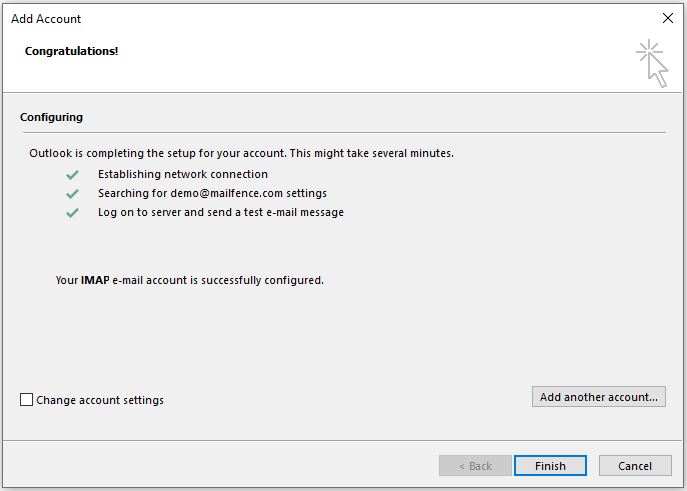
- Expand your Mailfence account entry (which should appear in left column).
- Click on Refresh sign (or press F9) if you prefer to refresh list of messages immediately.
If you still face issues in connecting your Mailfence account with Outlook using SMTP and POP, then send us an email to support@mailfence.com (PGP key).