You can receive your Calendar directly on your phone via SMS.
Go to the menu of your Account by clicking on the name of your login at the right top corner and then select Settings

In the section Calendar, click on SMS. You will get the following possibilities. Of course your mobile phone number needs to be added.
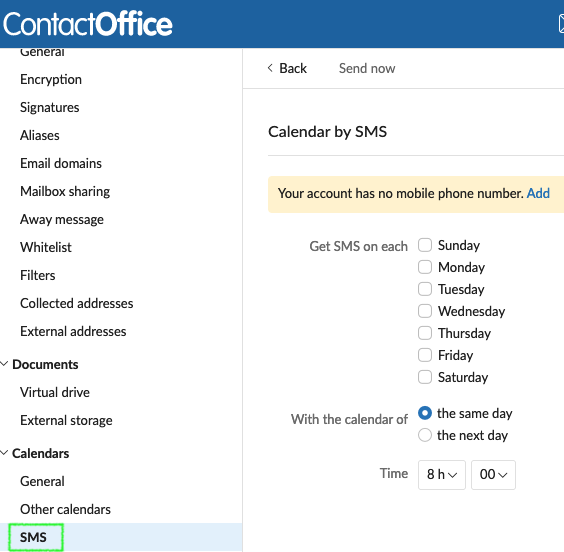
You can add your number by clicking on Add in the yellow message on the screen. The format of the number should be the country code followed by your number, e.g. 32XXXXXXXX. Your number will appear just after Calendar by SMS.
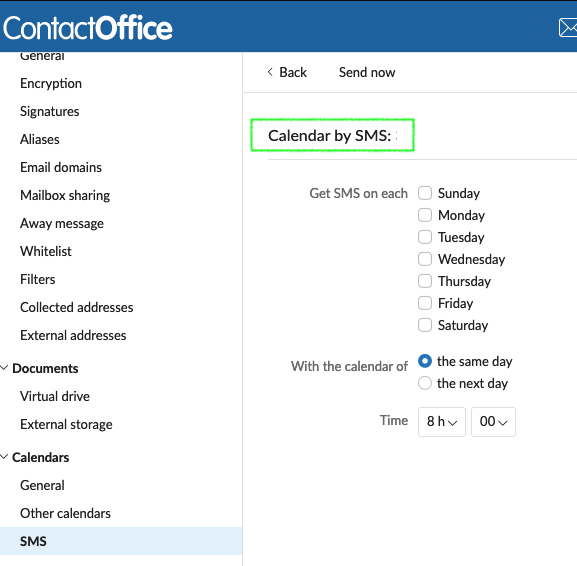
Choose if you want to receive your calendar on a certain day of the week or several days. Click on the day in the part Get SMS on each. You can select all the days of the week if you want.
In the field Time, you can define the timing of reception.
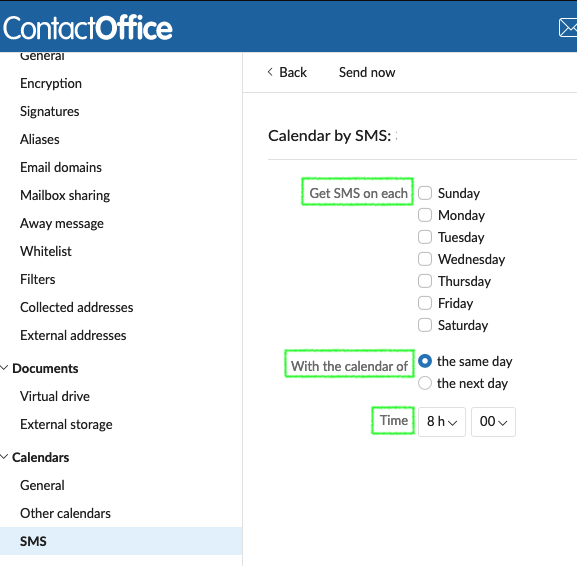
Note: If your Calendar is empty for one day, you will receive no SMS.
You can also make a copy of your calendar on your cell phone by clicking on Send now: the content will be identical to the automatic mode (the same day or the next day).
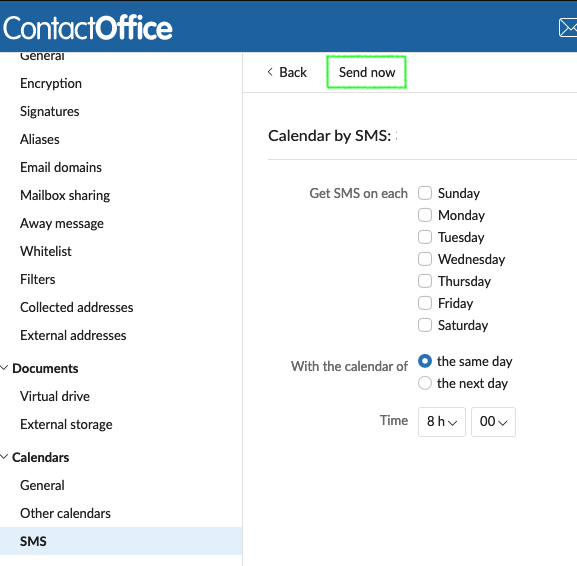
You can edit the settings at any time or cancel the calendar by SMS feature.
If you want to get more information about the Calendar, the following articles can be consulted: