You can add Mailfence Contacts and Calendar to Apple using CardDAV and CalDAV. This feature is available in free plans.
Connect Mailfence Contacts to Apple Contacts using CardDAV:
1. Open the Apple Contacts on your Mac. In the menu bar, go to Contacts and click Add Account.
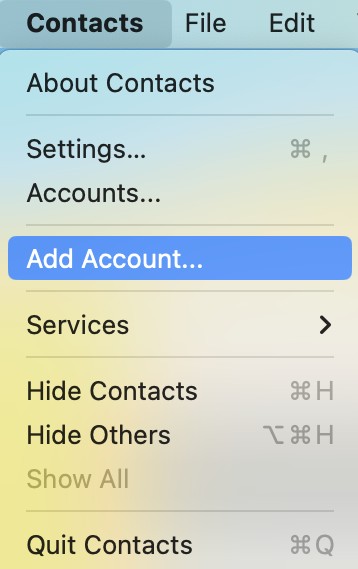
2. From the list, choose Other Contacts Account and click Continue.
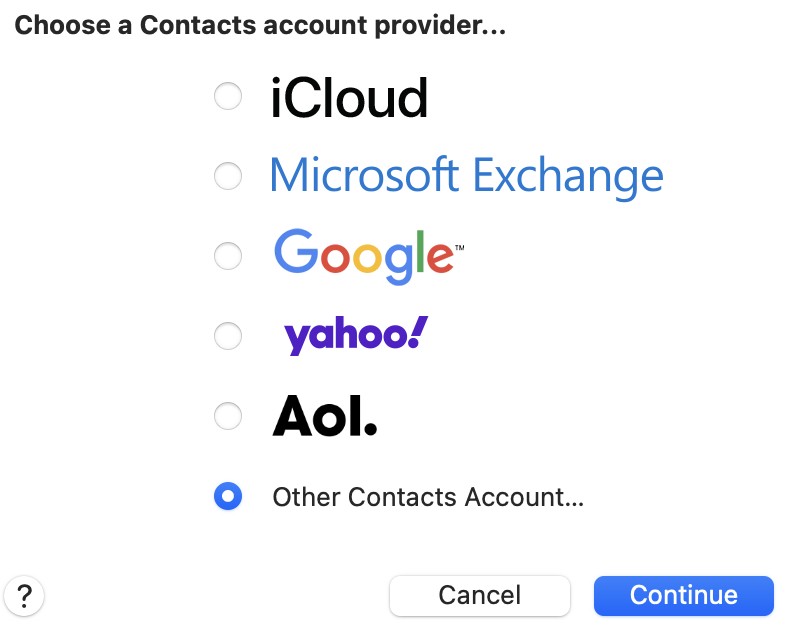
3. Set the main menu to CardDAV and account type to Manual.
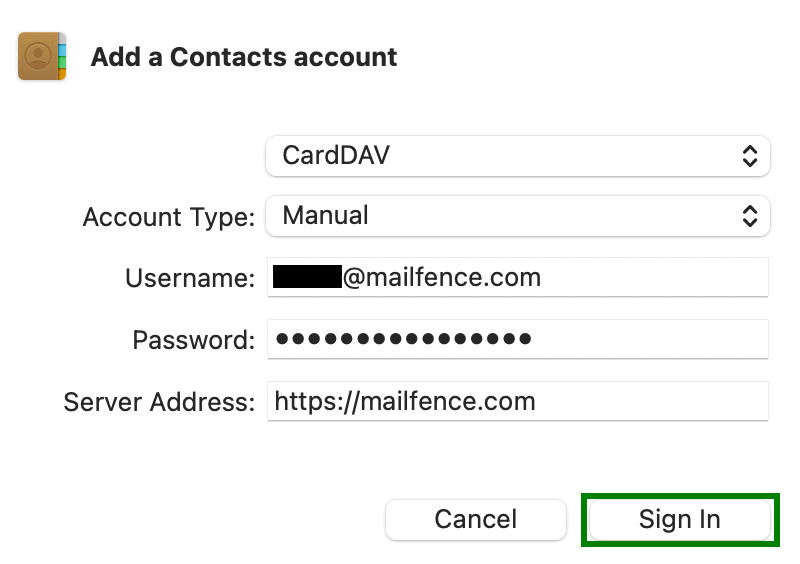
- Input your account details:
- Username: Your Mailfence email address.
- Password: Your Mailfence password.
- Server Address:
https://mailfence.com
- In case you face an error, use this direct link:
https://mailfence.com/dav/USERNAME/private/contacts/ - For adding a Group contacts:
https://mailfence.com/dav/groups/GROUP/_addbooks_/contacts/
4. Click Sign In.
Connect Mailfence Calendar to Apple Calendar using CalDAV:
1. Open the Apple Contacts on your Mac. In the menu bar, go to Calendar and click Add Account.
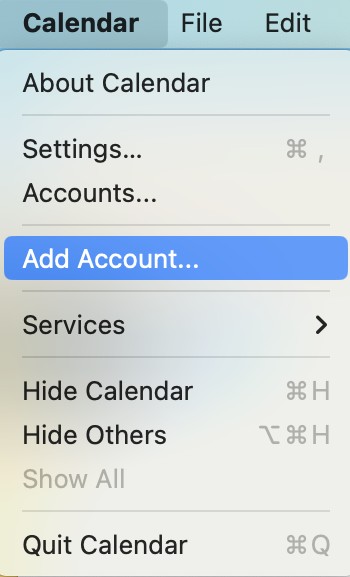
2. From the list, choose Other CalDAV Account and click Continue.
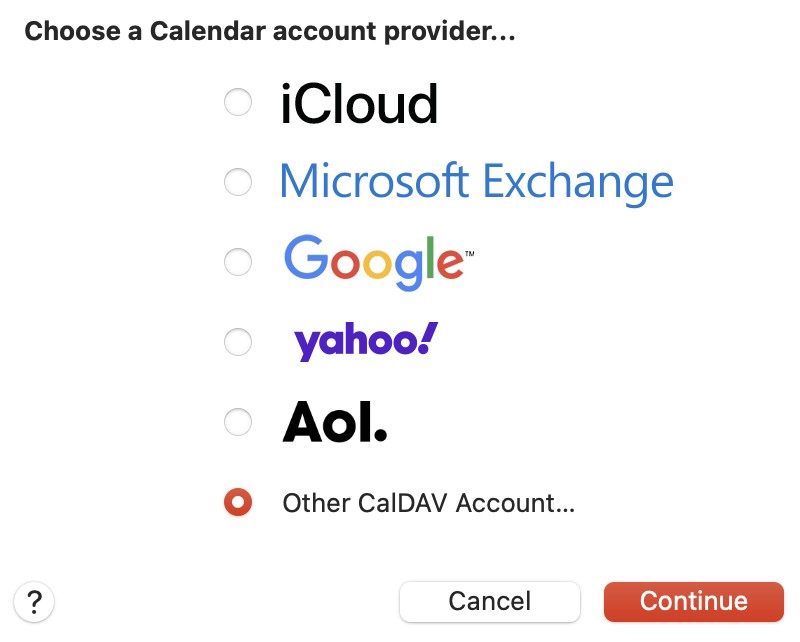
3. Set the main menu to CalDAV and account type to Manual.
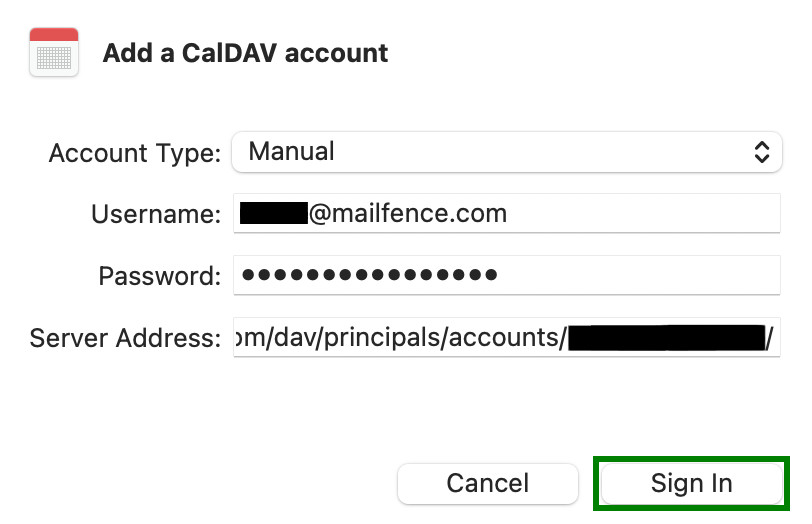
- Input your account details:
- Username: Your Mailfence email address.
- Password: Your Mailfence password.
- Server Address:
- Private:
https://mailfence.com/dav/principals/accounts/USERNAME/ - For adding a Group calendar:
https://mailfence.com/dav/principals/groups/GROUP/
NOTE: Do not forget the final “/”, otherwise the connection will fail!
4. Click Sign In.
Besides adding Mailfence to Apple Calendar and Contacts, you can also sync Mailfence Mail with Apple Mail using IMAP and SMTP.
In case you encounter issues, please send us an email at support@mailfence.com (PGP key).