Following are the steps that you can take to import your Mailfence OpenPGP keypair into eM Client.
Before you continue, make sure that you have configured your Mailfence account in eM Client, and have exported your OpenPGP keypair from Mailfence web-interface.
1. Go to Menu -> Settings.
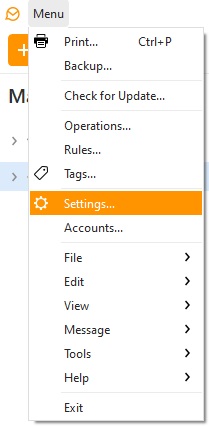
2. Go to Signing and Encryption -> Certificates and Keys and click on Manage Certificates/Keypairs.
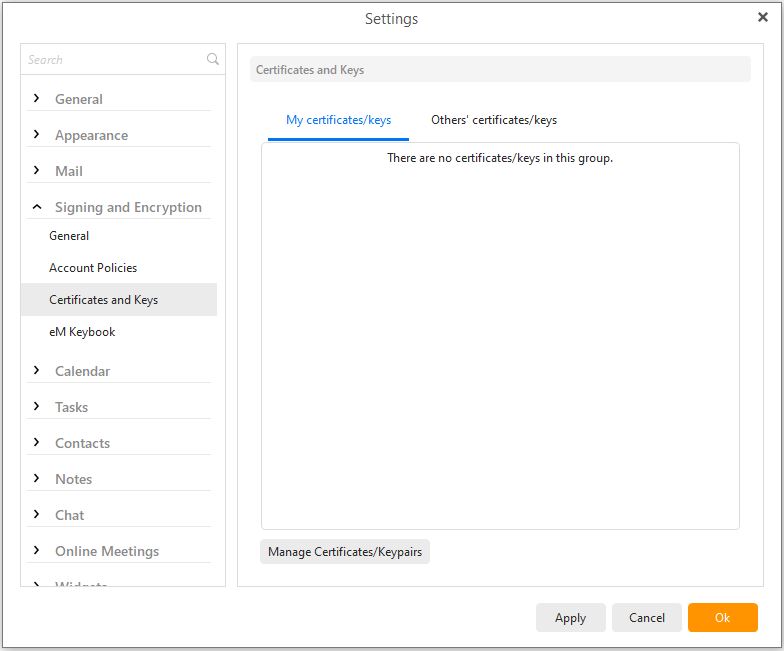
3. Click on Import to select the OpenPGP keypair to import.
- Make sure that My certificates/keys tab is selected.
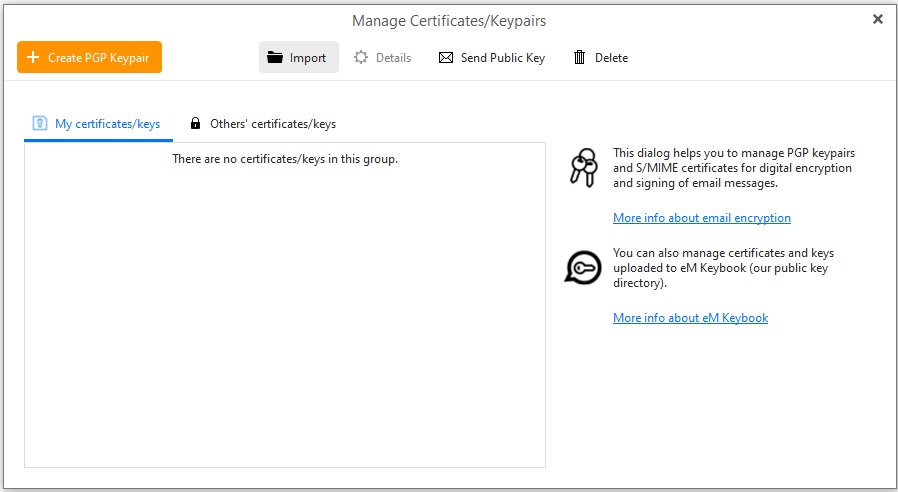
4. Click on Ok.
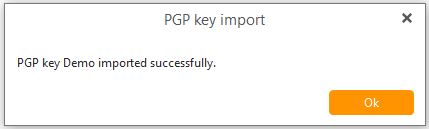
For sending/receiving encrypted emails in eM Client, check their documentation.
If you still face issues in importing your OpenPGP keypair to eM Client, then send us an email to support@mailfence.com (PGP key).