You can use eM Client to connect to your Mailfence email account using SMTP (protocol for sending emails) and IMAP (protocol for viewing received emails). If you are unclear on which protocol you should use, then please check this blogpost. These protocols are available in paid plans.
For Calendars and Contacts, eM Client uses CalDAV/CardDAV protocol.
1. Go to Menu -> Accounts.
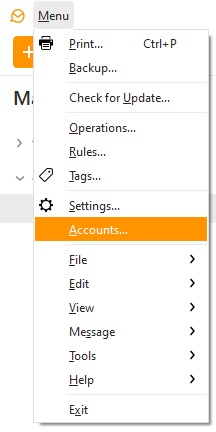
2. Click on Add account.
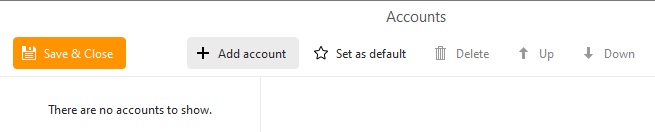
3. Enter your email address and click on Start.
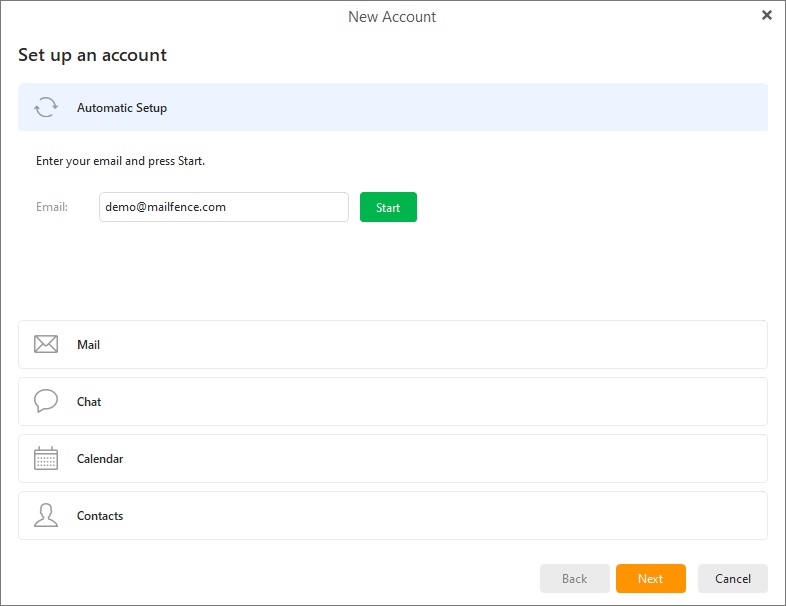
4. Enter your Display name (that will be displayed next to your email address in Sent emails) and Account name (that will be displayed in eM Client). Click on Next.
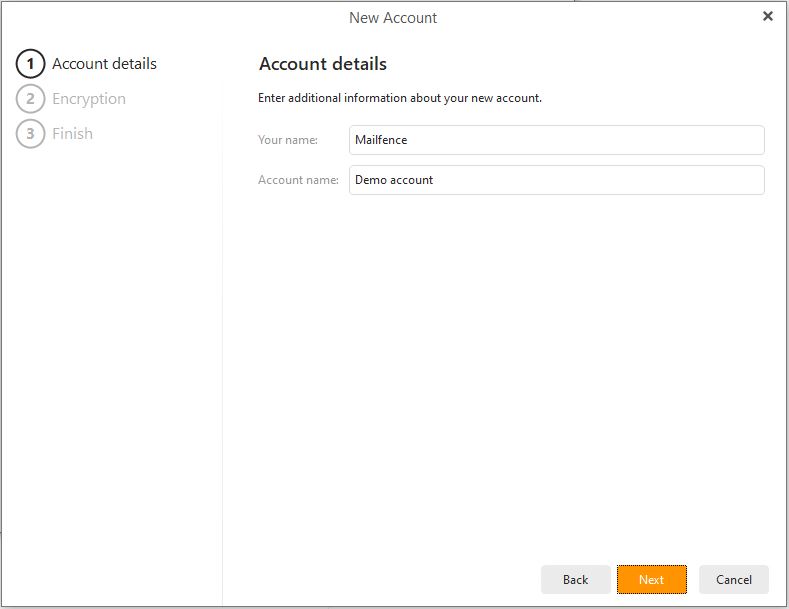
5. Optional: Import your OpenPGP keypair (after exporting it from Mailfence web-interface) OR Create a new one in eM Client. Click on Next (private key password/passphrase will be needed).
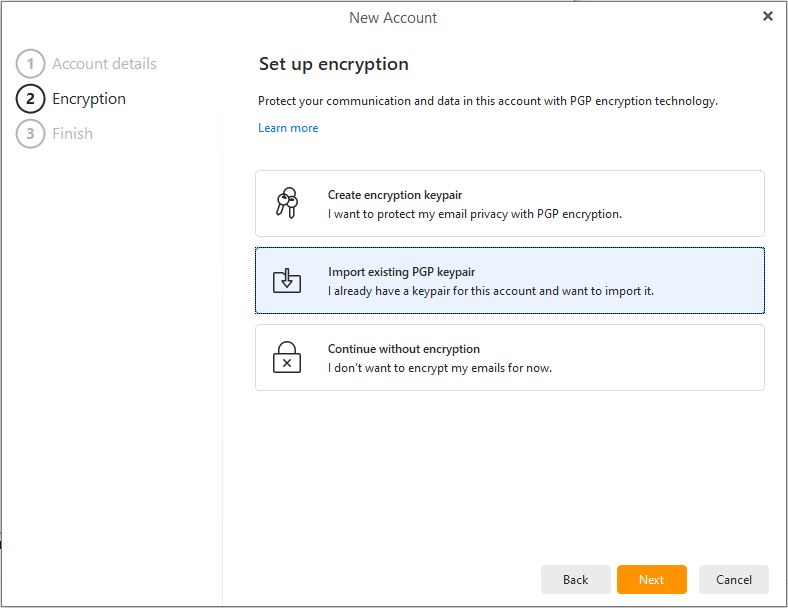
6. Check the components to connect (e.g., Only Mail, or Mail, Calendar and Contacts) and click on Finish.
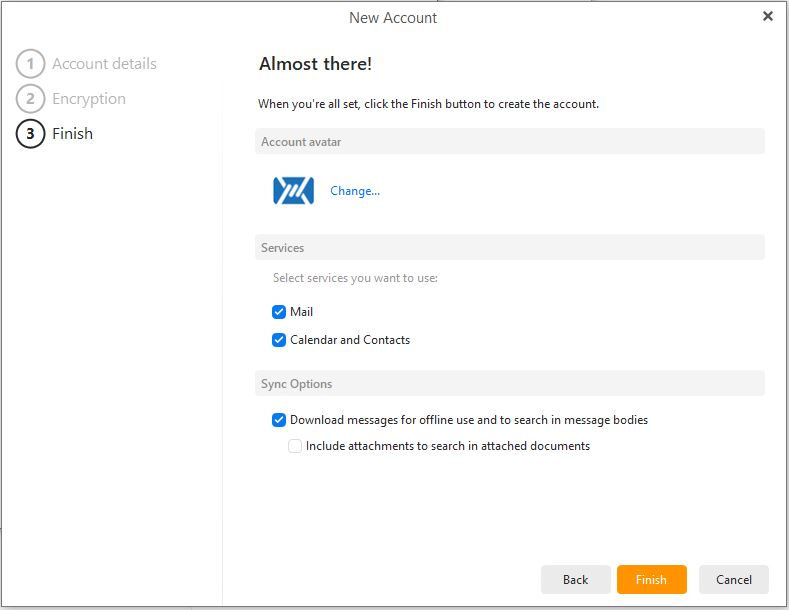
7. Enter your account password.
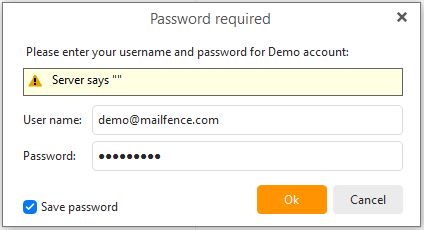
8. Click on Save & Close.
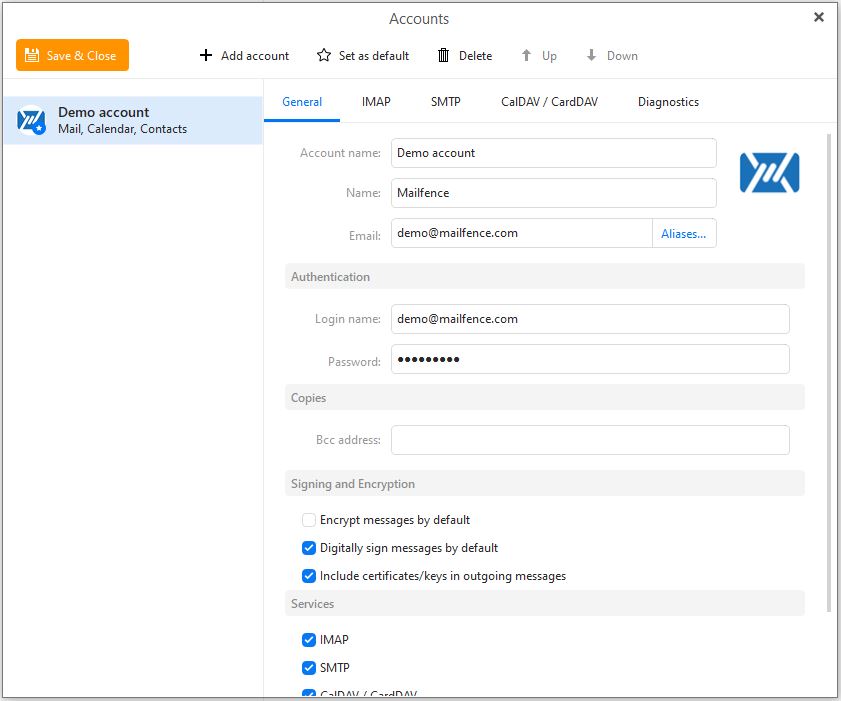
Configuration settings for SMTP, IMAP and POP for your Mailfence account can be found in your account Settings -> Account -> My connection settings.
eM Client documentation can be found here.
If you still face issues in connecting your Mailfence account with eM Client using SMTP and IMAP, then send us an email to support@mailfence.com (PGP key).