You can use Outlook to synchronize your Mailfence contacts and calendar events using CardDAV and CalDAV protocols respectively.
If you prefer to synchronize your mailbox, contacts and calendar events, in one go, then use Exchange ActiveSync protocol instead.
Before you start:
- Make sure you have already configured your Mailfence mailbox using POP or IMAP protocol.
- Please download Outlook CalDav Synchronizer plugin from this page. Then install it by uncompressing the downloaded file, running and finishing the setup.
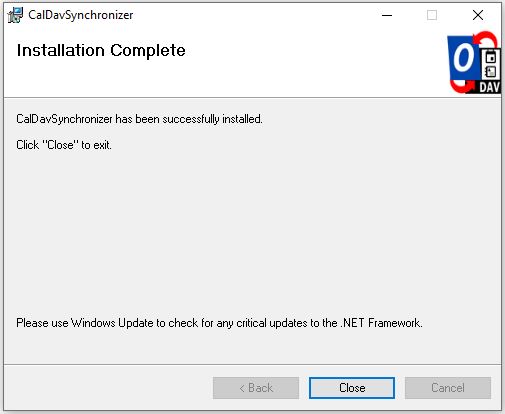
1. Open Outlook and go to CalDav Synchronizer tab.
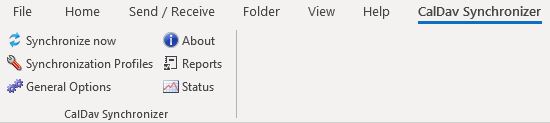
2. Click on Synchronization Profiles and then Click on the small plus (Add multiple profiles) sign.
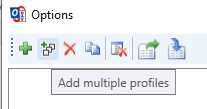
3. Keep the default selection of Generic CalDAV/CardDAV and click on OK.
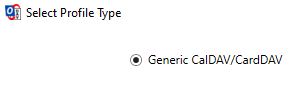
4. Configure DAV URL (https://www.mailfence.com/dav/) and click on Discover resources and assign to Outlook folders.
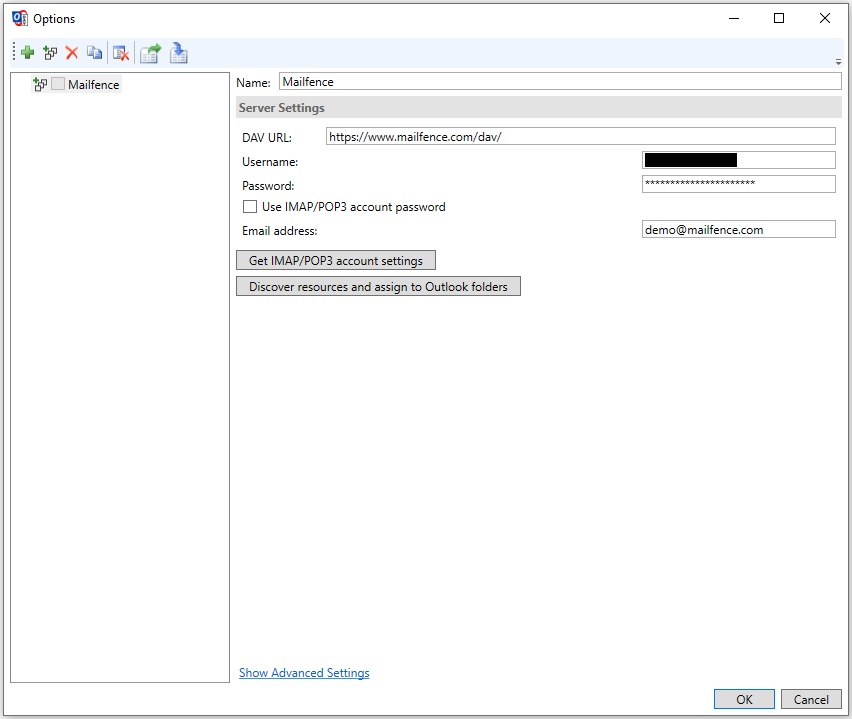
5. Create respective folders in your mailbox.
- For Calendar, go to Calendar tab, click on … (three dots in right column).
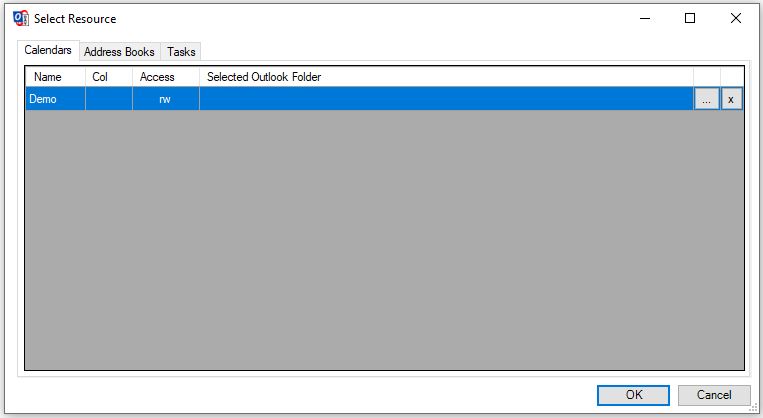
- Select your Mailfence address, and click on New.
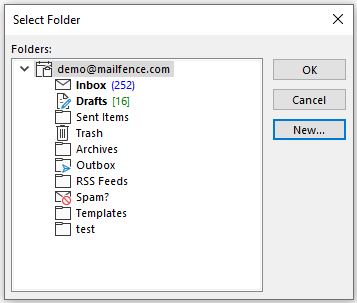
- Enter name, select Calendar items in Folder contacts field and click on OK.
Then click OK to close the previous window.
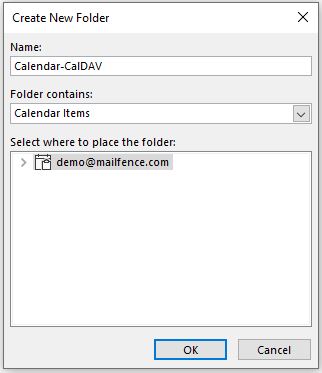
- For Contacts, go to Address Books tab, click on … (three dots in right column).
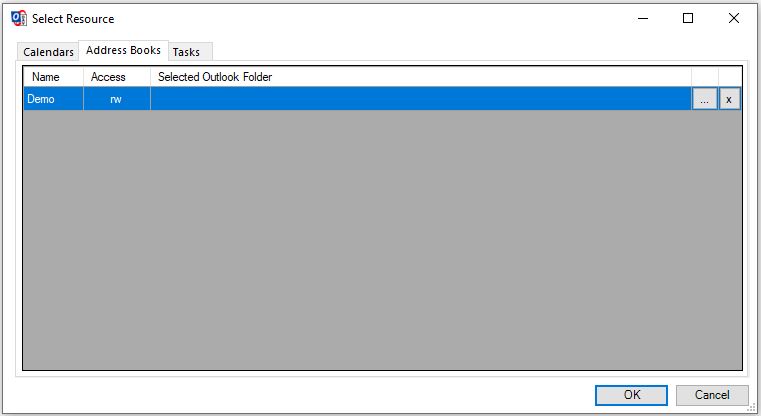
- Select your Mailfence address, and click on New.
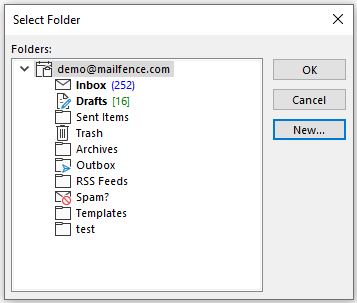
- Enter name, select Contact items in Folder contacts field and click on OK.
Then click OK to close the previous window.
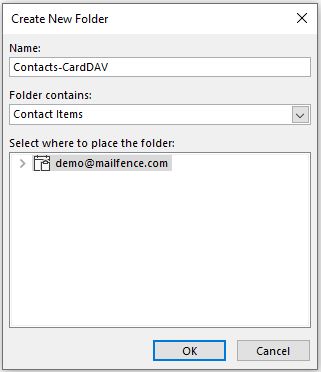
Note: These Outlook folders are device specific. They will not be synchronized with Mailfence server.
6. Click on OK to save and close the Options window.
Check parameters e.g., you can also set a shorter Synchronization interval (minutes) if you prefer.
Then click on OK.

- Expand respective folders (created in step no. 5) in your Mailfence account entry
OR Simply go to Calendar/Contacts tab, and click on the respective folder entry. - Go to CalDav Synchronizer tab and click on Synchronize now if you prefer to sync data immediately.
If you still face issues in connecting your Mailfence account with Outlook using SMTP and POP, then send us an email to support@mailfence.com (PGP key).