In case you find emails in your Spam folder that should not be there, right-click on the message -> Mark as ‘Not a spam’. You will be presented with an option to whitelist them directly.
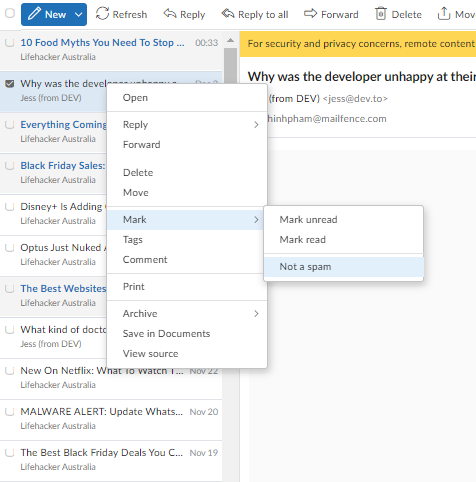
However, if you want specific incoming emails to never go into the spam folder, then use the Whitelist feature (paying plans).
1. Settings
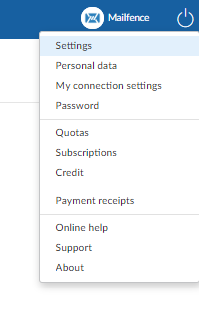
2. Messages -> Filters
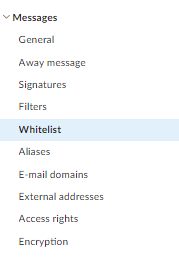
3. Add email or domain
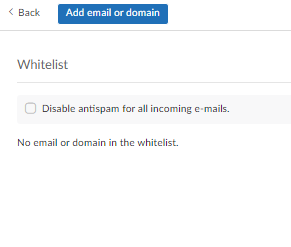
Please check this KB article to see the number of whitelist entries that you can create.
In any case, you can always ask the sender to follow good practices to avoid his/her emails being regarded as spam on the reception side.